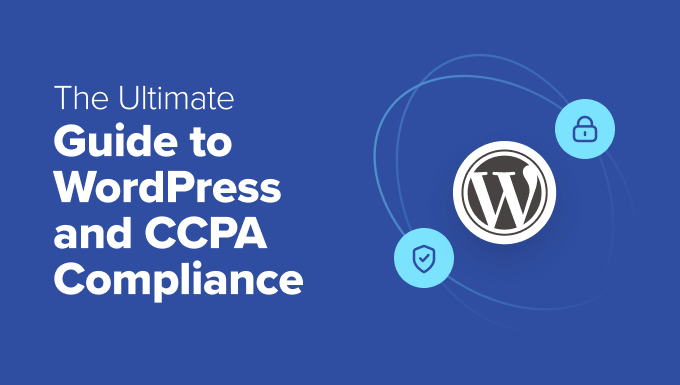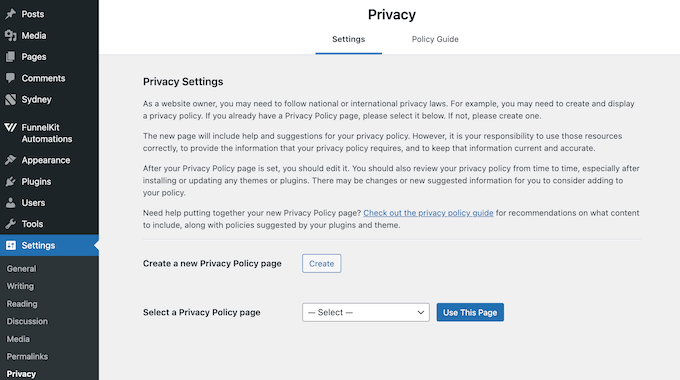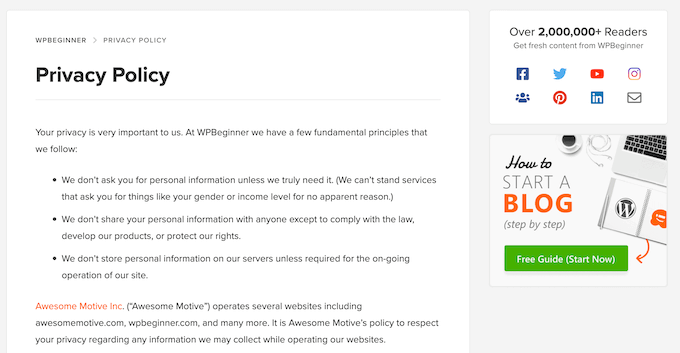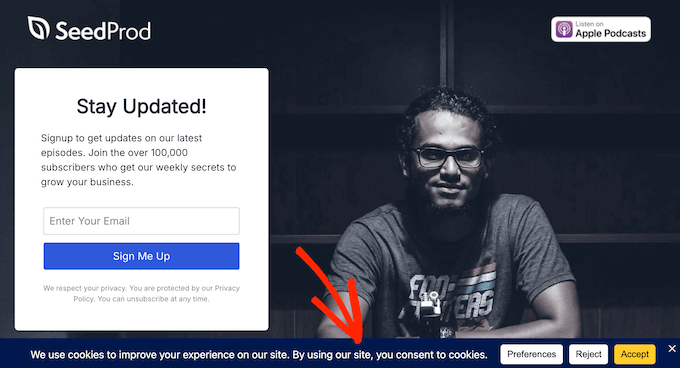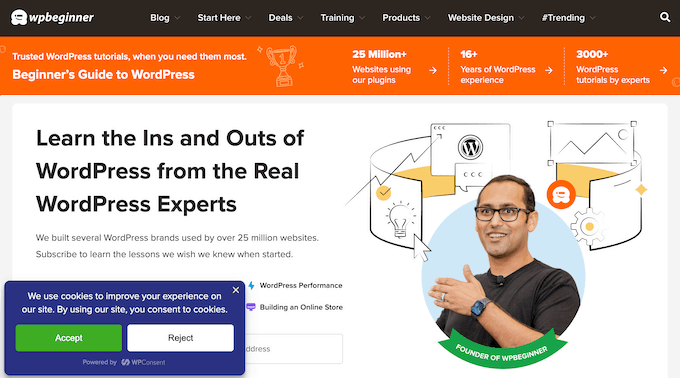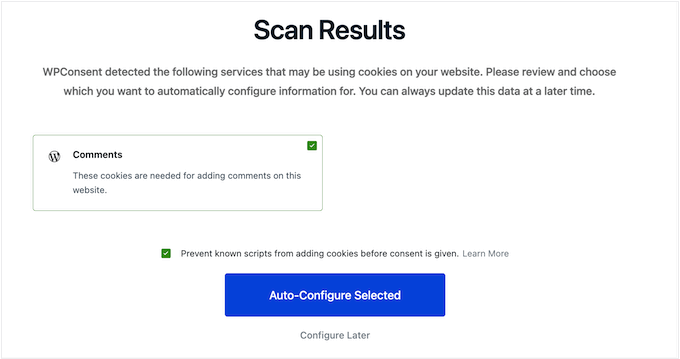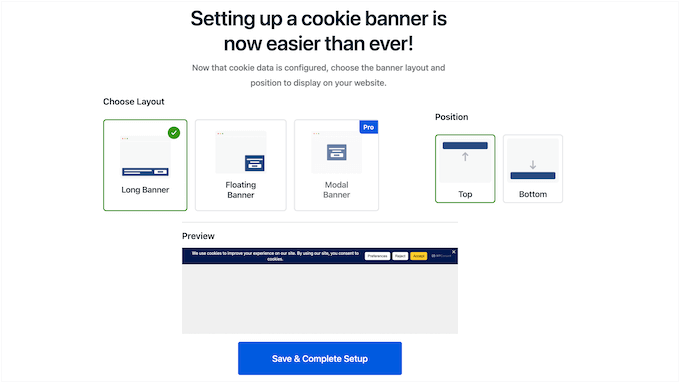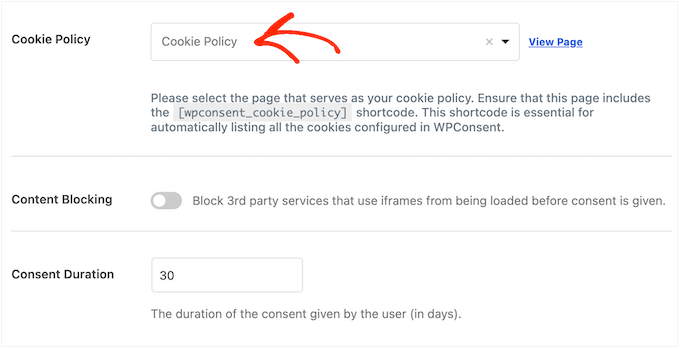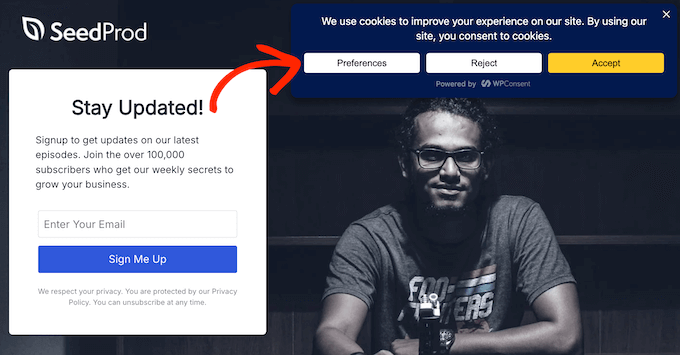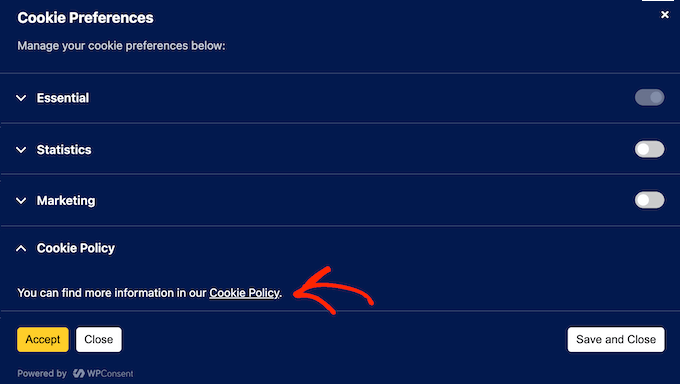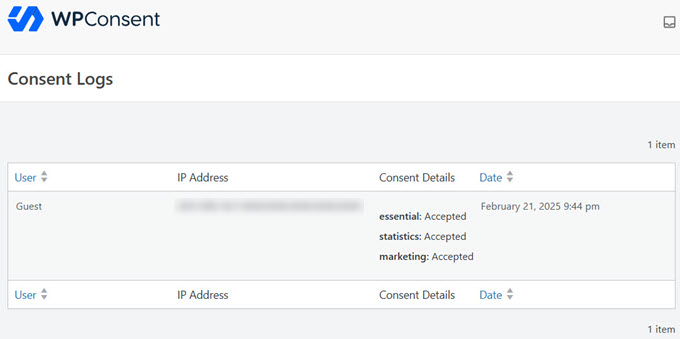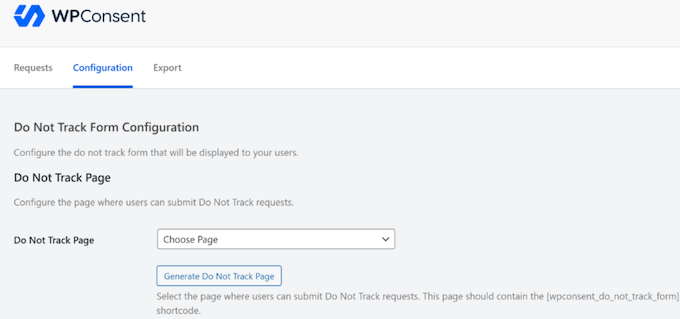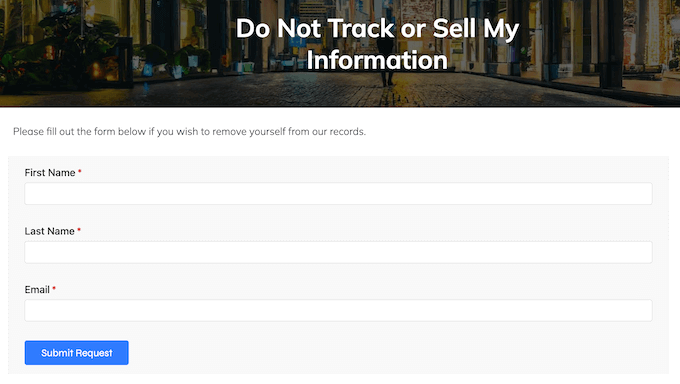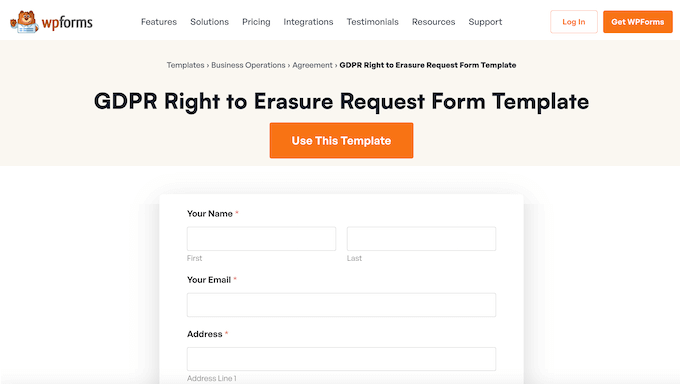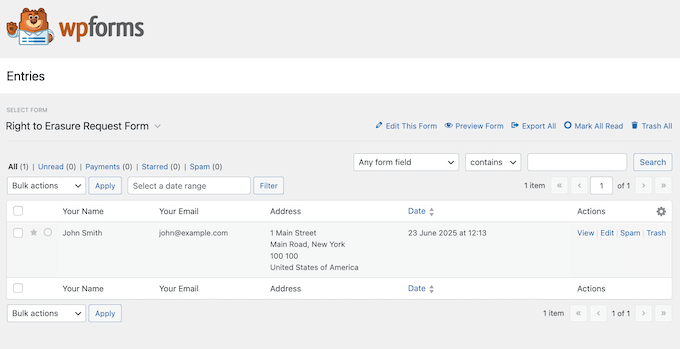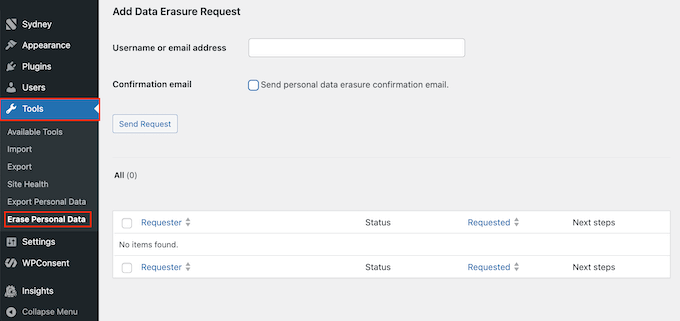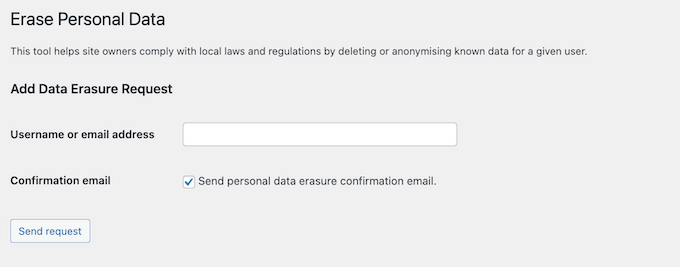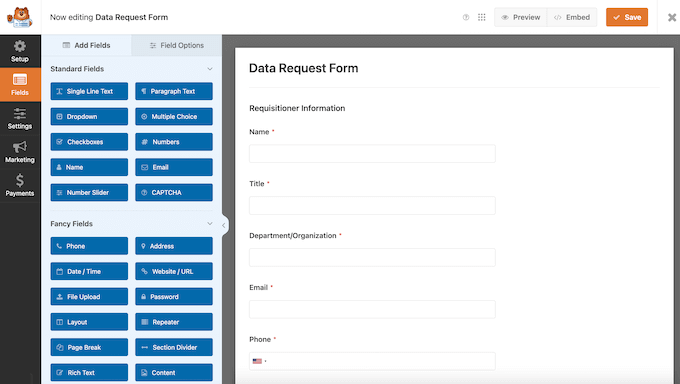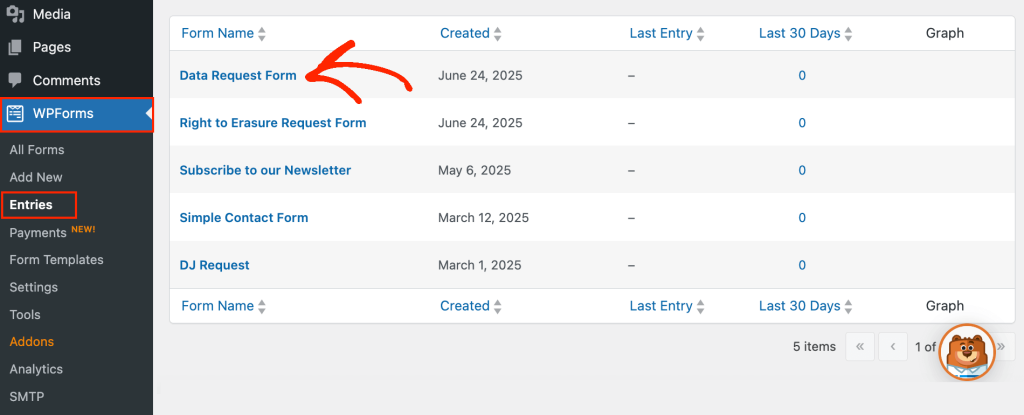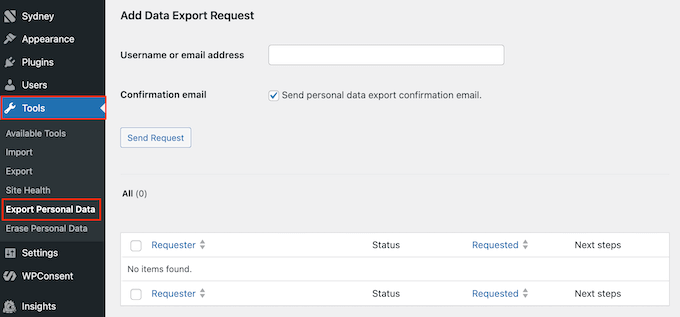Beginner’s Guide to PDPL Compliance for WordPress Websites
I’ve helped WordPress users navigate a lot of different privacy laws, but Saudi Arabia’s Personal Data Protection Law (PDPL) still surprises many website owners.
If your site collects personal information from people in Saudi Arabia (and it probably does), then PDPL compliance isn’t optional.
Contact forms, newsletter signups, user accounts, blog comments — all of these fall under the law’s requirements, even if you don’t live in Saudi Arabia.
I hear from readers all the time who didn’t realize this until they were at risk of penalties.
The good news? Getting compliant doesn’t have to be complicated or expensive.
I’ve spent quite a lot of time researching the PDPL and testing WordPress tools to make this guide as beginner-friendly as possible. I’ll show you exactly how to protect your business, stay on the right side of the law, and earn your audience’s trust.
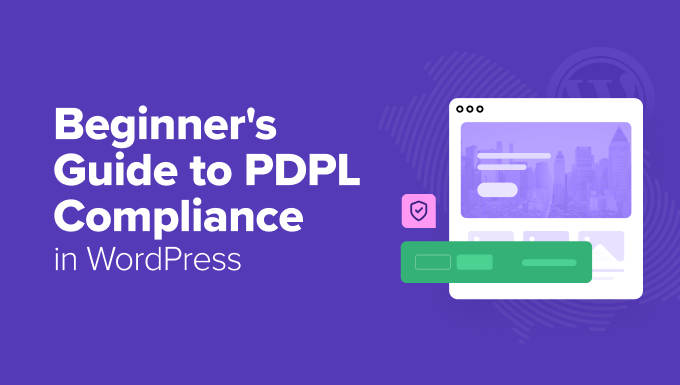
⚠️ We are not lawyers. This article is for informational purposes only and does not constitute legal advice. We highly recommend consulting with a qualified legal professional to ensure your business is fully compliant with the PDPL and other privacy regulations.
What Is the Personal Data Protection Law (PDPL)?
Saudi Arabia’s Personal Data Protection Law (PDPL) is a privacy law that protects the personal information of people living in Saudi Arabia. It sets clear rules for how businesses collect, use, and store that data.
Like other privacy laws — including the GDPR — the PDPL doesn’t just apply to local businesses. It can affect websites, blogs, and online stores around the world.
The key factor is whether your site handles data from people in Saudi Arabia. If your audience is global, then there’s a good chance the PDPL applies to you.
That’s why it’s important to understand what this law covers and what steps you can take to stay compliant.
Why WordPress Users Should Care About PDPL Compliance
Not following the PDPL can lead to serious consequences. Fines can reach up to SAR 5 million (about $1.3 million USD) per violation. That amount can double for repeat offenses.
If you unlawfully share sensitive data, especially with the intent to harm someone, the penalties are even more severe. You could face up to two years in prison and fines of SAR 3 million (around $800,000 USD).
But PDPL compliance isn’t just about avoiding legal trouble — it’s also about trust.
When you give visitors more control over their personal data, you show that your site respects their privacy. Over time, building trust can get you more signups, conversions, and sales, helping to grow your online business.
By contrast, failing to comply with PDPL can really damage your reputation.
And remember, the PDPL might apply to you even if you don’t live in Saudi Arabia. Just like GDPR and the California Consumer Privacy Act (CCPA), it’s based on whose data you collect, not where you’re located.
With all that said, almost all WordPress users should care about PDPL compliance.
How PDPL Affects Your WordPress Site
The first step to PDPL compliance is understanding what counts as personal data.
That includes anything that can identify someone, such as their name, email address, IP address, physical address, or even their browsing history through cookies.
As a WordPress site owner, here are some of the key rights and responsibilities you need to know:
- Right to Be Informed: You must clearly tell visitors what data you collect, how you use it, and whether you share it with third parties. This info should be easy to find — don’t make people dig through your site to locate it.
- Right to Access: Users can request a copy of the personal information you’ve collected about them.
- Right to Correction: If someone’s data is inaccurate or incomplete, they have the right to ask you to update it.
- Right to Delete: People can ask you to delete their personal data.
- Right to Object: Users can say no to how you’re using their personal information.
- Right to Data Portability: Individuals can request their data in a machine-readable format and transfer it to another service.
Throughout this guide, I’ll show you exactly how to support these rights using simple tools and beginner-friendly tips.
Beginner’s Guide to PDPL Compliance for WordPress Websites
Navigating compliance can feel overwhelming, especially when the stakes include damaged reputations, steep fines, or even jail time.
But at its core, the PDPL is about being clear and transparent with your users. It’s all about giving people control over how you collect and use their personal information.
With that in mind, let’s walk through the steps you can take to meet the PDPL’s requirements.
- Perform Regular Data Audits
- Collect Less Data
- Create a Privacy Policy
- Add a Cookie Popup
- Create a Dedicated Cookie Policy
- Block Third-Party Scripts
- Track and Log Visitor Consent
- Allow Users to Withdraw Consent
- Handle Data Access Requests Efficiently
- Support the ‘Right to Correction’
- WordPress and PDPL Compliance: FAQs
- Additional Resources
Perform Regular Data Audits
The first step to PDPL compliance is knowing what personal data you collect and how you handle it. That means doing a full data audit of your WordPress site.
A good audit shows whether your current practices match PDPL rules — and where you may need to make changes.
To help you get started, here are some key questions to ask:
- What personal data do I collect? This could include names, email addresses, IP addresses, payment details, and more.
- How do I use this data? Look at how you process information, whether you share it with team members or third-party tools like ad networks or email services.
- Do I really need this data? If you’re collecting something you don’t actually use, then it’s better to stop.
- How secure is it? Review your WordPress security, check who has access, and consider using security plugins to add extra protection.
After the audit, be sure to write down your findings. Keep a record of what you collect, how you use it, and what steps you’ve taken to stay compliant.
This documentation helps prove you’re serious about privacy, which is important if you’re ever audited or asked to explain your practices.
As a general rule, it’s smart to do a new audit at least once a year. You should also review your data handling anytime you change how your site collects or uses personal information.
And since privacy laws can change, it’s a good idea to re-check everything whenever the PDPL is updated.
Collect Less Data
Once you’ve reviewed the data you collect, the next step is to ask: Do I really need all of it?
The PDPL says you should only collect data that’s relevant, necessary, and tied to a specific purpose. That means no gathering extra information just in case you might need it later.
If something isn’t essential, then you should stop collecting it.
This principle is called data minimization, and it’s not just about compliance. It also makes your life easier.
When you collect less data, it’s simpler to stay organized and respond to user requests. For example, if someone asks you to delete their data or send them a copy, you’ll have less to dig through.
So, as you go through your forms and plugins, look for anything you can remove or simplify.
Create a Privacy Policy
Your privacy policy is where you explain what personal data you collect, how you use it, and who you share it with. Think of it as your website’s promise to be transparent with visitors.
Under the PDPL, having a clear and accessible privacy policy isn’t optional — it’s required.
The good news is that WordPress comes with a built-in privacy policy generator. You can use it as a starting point and customize it for your site.
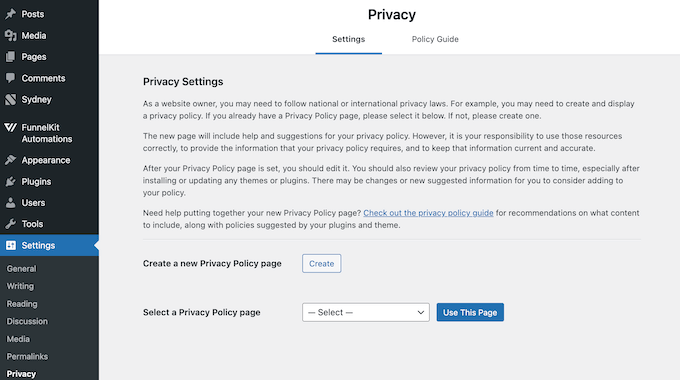
You can also check out the WPBeginner privacy policy as an example.
If you use our template, make sure to replace all mentions of WPBeginner with your own blog or business website.
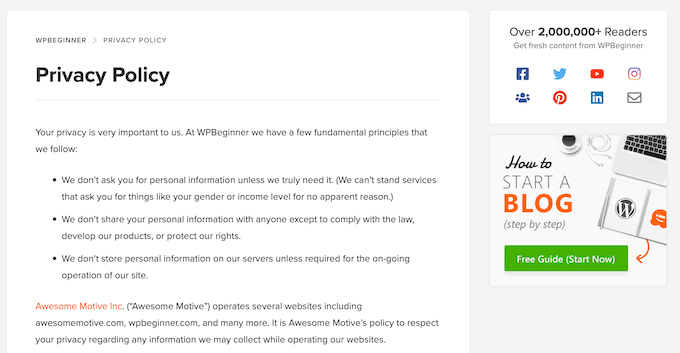
We also have a complete step-by-step guide on how to add a privacy policy in WordPress if you need help getting started.
If you already have a privacy policy, now’s the time to update it. Make sure it includes your users’ PDPL rights, like the Right to Be Informed and Right to Access, along with clear instructions for how they can exercise those rights.
For example, you could link to a form where users can request a copy of their data, or show them how to ask for deletion.
And don’t forget to review your privacy policy regularly to keep it accurate as your site grows and evolves.
Add a Cookie Popup
Under the PDPL, you must get explicit consent before placing cookies that collect personal data, except for cookies that are strictly necessary.
This means you need to let visitors know about your cookie practices and get their clear consent before using non-essential cookies.
The best way to do this is by adding a cookie popup to your WordPress website.
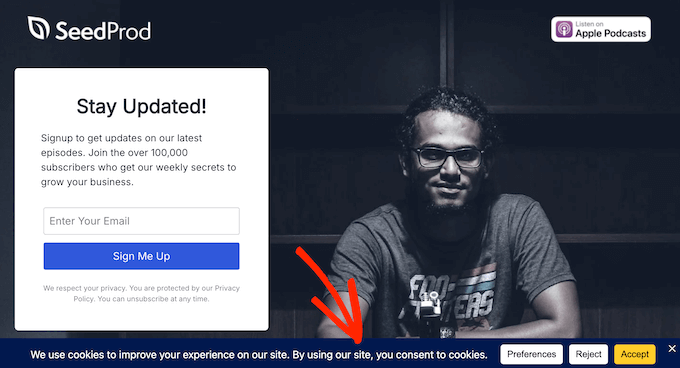
A well-designed popup helps you support key PDPL rights, starting with the Right to Be Informed. It clearly tells users what types of cookies you use, what data those cookies collect, and why you’re collecting it.
Your popup can also support the Right to Object. Users can simply click ‘Reject’ to refuse non-essential cookies without digging through settings.
There are lots of cookie banner plugins out there, but I recommend using WPConsent. It’s a powerful WordPress privacy plugin built to help you meet PDPL, GDPR, and similar privacy standards.
In fact, we use WPConsent on all our websites, including WPBeginner. It’s easy to set up and handles cookie banners, consent logs, and more.

💡 Want a deep dive into WPConsent? Check out our full WPConsent review, where we share our hands-on experience.
To get started, install and activate the WPConsent plugin like you would with any WordPress plugin.
WPConsent will automatically scan your site and list all the cookies it finds.

From there, the setup wizard helps you customize your popup. As you make changes, you’ll see a live preview so you know exactly how it will look on your site.
You can adjust the layout, position, font size, button style, colors, and even add your own logo.
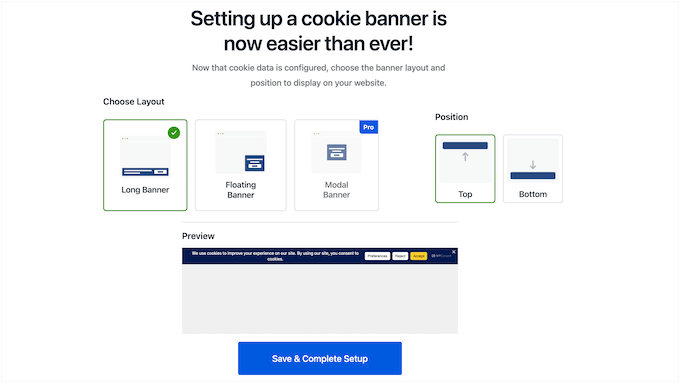
Once you’re happy with the design, just save your changes. The cookie banner will now appear on your site and begin collecting consent from your visitors.
Create a Dedicated Cookie Policy
In addition to using a cookie popup, I also recommend creating a separate cookie policy page. This gives you a clear place to explain exactly how your site uses cookies and what kind of data you collect through them.
By writing a dedicated policy, you’re supporting the PDPL’s Right to Be Informed and building trust with your visitors.
Your cookie policy should list the different types of cookies your site uses, such as essential, analytics, or marketing cookies. You can also describe what these cookies do, like tracking your visitors or showing personalized ads.
I also suggest explaining what kind of personal information these cookies collect. That could include IP addresses, browsing behavior, or referral URLs.
Try to avoid technical jargon. Instead, use simple, clear language so anyone can understand your policy.
If you’re using WPConsent, you’re in luck. The plugin can automatically generate a detailed cookie policy for you. Just go to WPConsent » Settings and choose the page where you want the policy to appear.
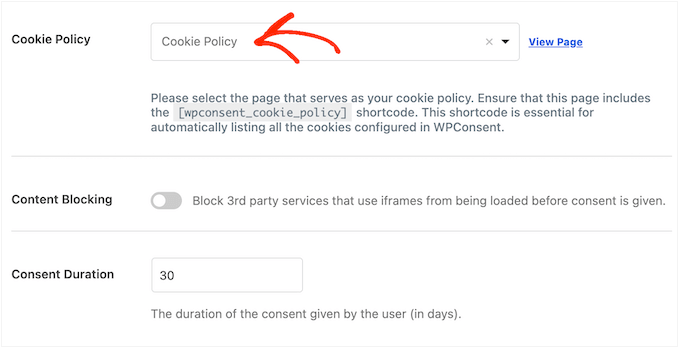
WPConsent will create the content for you, based on the cookies it found during the scan.
You can then display this content using a shortcode on your selected page.

Once the policy is live, make sure visitors can find it. I recommend adding a link in your website footer or right inside your privacy policy.
You can also include a link in your cookie popup so that people can read the full policy before choosing their cookie preferences.
If you created your popup with WPConsent, the link is already built in. When someone clicks the ‘Preferences’ button, they’ll see a link to your cookie policy.
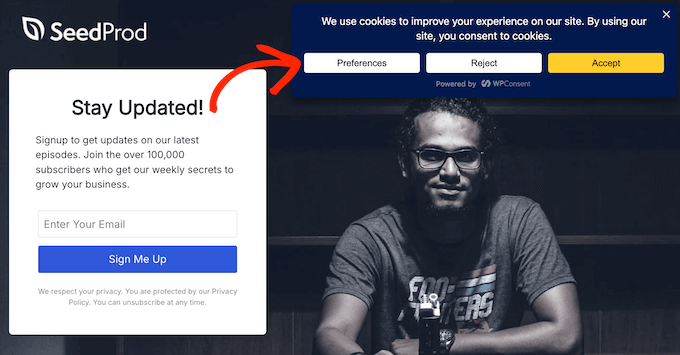
Then, they’ll need to select the ‘Cookie Policy’ link.
And that’s it! WPConsent will take them straight to the right page.
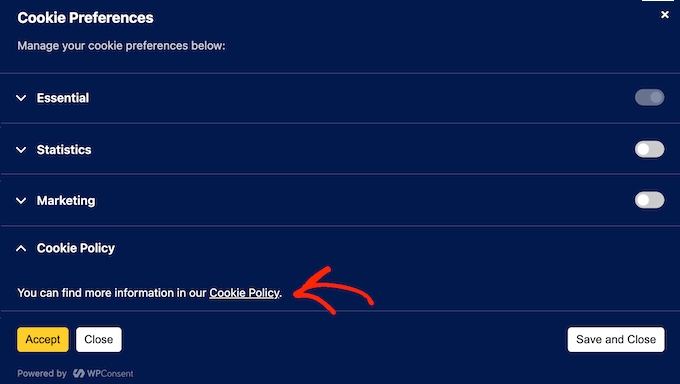
Block Third-Party Scripts
One of the trickiest parts of PDPL compliance is dealing with third-party tracking tools. I’m talking about services like Google Analytics and Facebook Pixel.
These tools often collect personal data, such as IP addresses, location info, or behavior across pages. That means they fall under the PDPL, and you need to get consent before loading their scripts.
That’s why I recommend setting up automatic script blocking. This keeps those scripts from running until a visitor has clearly opted in.
If you’re using WPConsent, then you’re already covered. It comes with automatic script blocking built right in.
Behind the scenes, it detects and pauses common tracking scripts like Google Analytics, Google Ads, and Facebook Pixel — without breaking your website.
Track and Log Visitor Consent
Websites need to collect and log cookie consent data to comply with privacy laws and be able to prove that they obtained valid consent from users. This comes in handy in case of audits, complaints, or legal investigations.
This practice of logging visitor consent protects your business, helps build trust with your visitors, and also provides solid evidence that you’re complying with the PDPL.
If you’re using WPConsent, the plugin takes care of this for you. It automatically logs each consent event along with key details like the visitor’s IP address, what they agreed to, and the date and time.
You can see all this information right in your WordPress dashboard. Just go to WPConsent » Consent Logs.
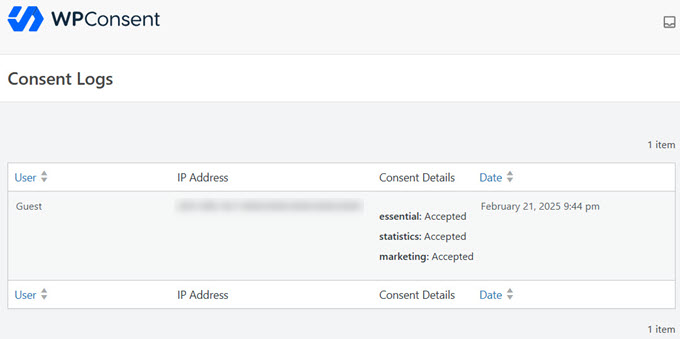
Then, if you ever need to share the log with a legal team or an auditor, you can export the data directly from your dashboard.
Allow Users to Withdraw Consent
The PDPL states that people have the right to change their minds and withdraw consent at any time. To stay compliant, you need to give your visitors a simple and visible way to do that on your website.
I recommend using WPConsent’s Do Not Track add-on. It lets you create a dedicated ‘Do Not Track’ page in just a few clicks.
Once you install the add-on, just go to WPConsent » Do Not Track » Configuration to set up your form.
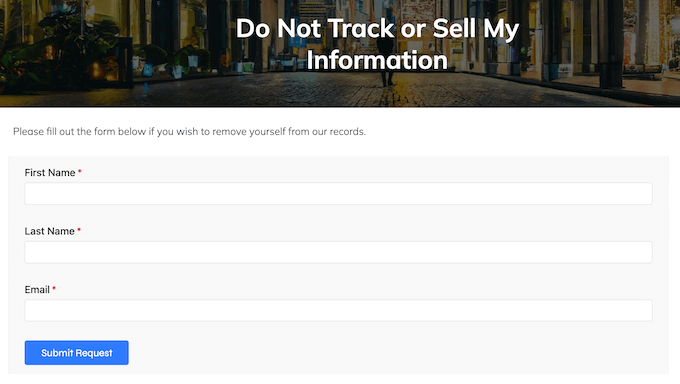
Visitors can then go to this page and fill out a short form to withdraw their consent.
It’s quick, user-friendly, and shows that you respect their privacy choices.
After setup, you can choose the page where this form appears, and WPConsent will handle the rest behind the scenes.
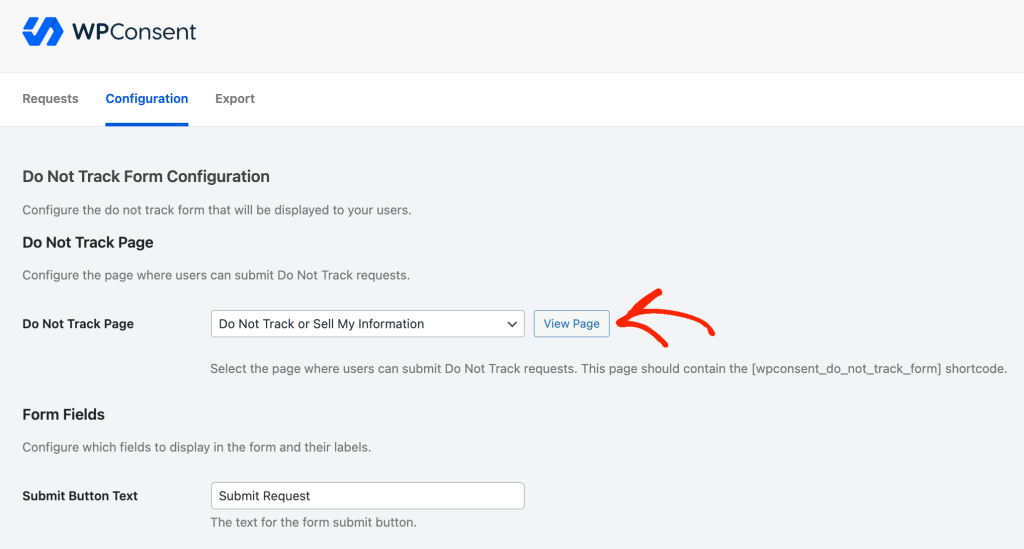
WPConsent also stores all these requests directly in your WordPress database. That means you stay in control of the data and don’t have to rely on third-party services to track user consent changes.
Plus, the plugin logs every request automatically. So if you’re ever audited, you’ll have clear documentation showing that you honored your visitors’ decisions.
Alternatively, you can use WPForms to create a data deletion form on your site. Unlike WPConsent, WPForms lets you fully customize the form the way you want.
It also comes with a dedicated ‘Right to Erasure Request Form’ template. This template gives you a solid foundation, so you can add this crucial form to your site quickly and easily. This directly addresses the ‘Right to Delete’ I mentioned earlier.
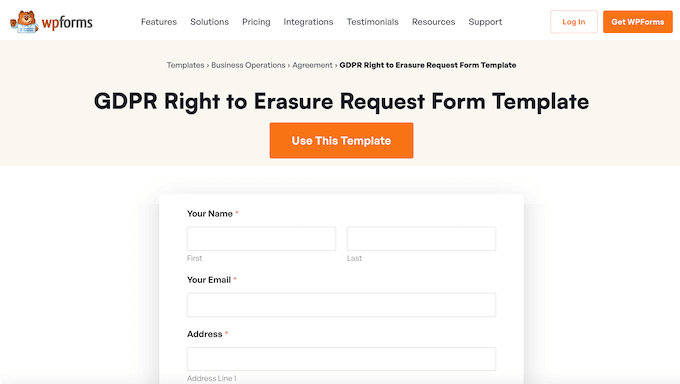
You can customize this template in WPForms’ drag-and-drop editor, which makes it easy to add, remove, and edit fields.
When you’re happy with the form, you can add it to your site using either a shortcode or the WPForms block.
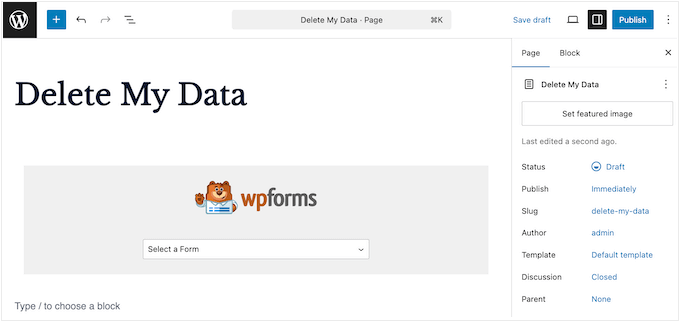
🌟 Here at WPBeginner, we’re not just recommending WPForms – we built all our own forms with it! That’s right, from our contact pages to our surveys, it’s all powered by WPForms. We’ve put it to the test daily, and that’s why we’re so confident in telling you it’s the real deal.
Ready to see why it’s our go-to? Dive into our detailed WPForms review.
After adding the form to your site, you need to make it easy for visitors to find. For example, you can link to the form from your privacy policy page, or even embed it directly there.
You can also put a link in your website’s footer. The goal is simple: make it easily accessible to your website visitors.
Next, you will need to review any user requests for data deletion.
Luckily, WPForms isn’t just a form builder. It also comes with a powerful entry management system that makes it easy to track form submissions.
To review your entries, simply head over to WPForms » Entries. Here, you’ll see a list of all the forms across your WordPress website.
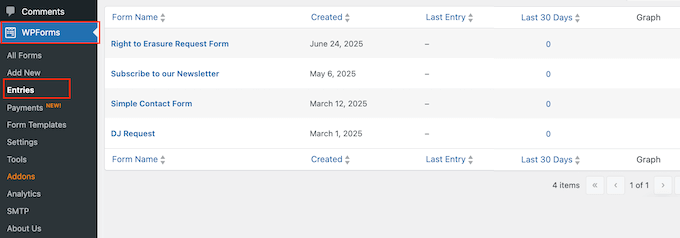
Simply find your data erasure form and click it.
You’ll now see all your ‘delete data’ requests.

So, what happens when you spot a new deletion request?
The good news is that WordPress itself comes with a built-in Erase Personal Data tool. This tool lets you erase all the user’s personal information, so you don’t need to install any extra WordPress plugins.
Just head over to Tools » Erase Personal Data to access this tool.
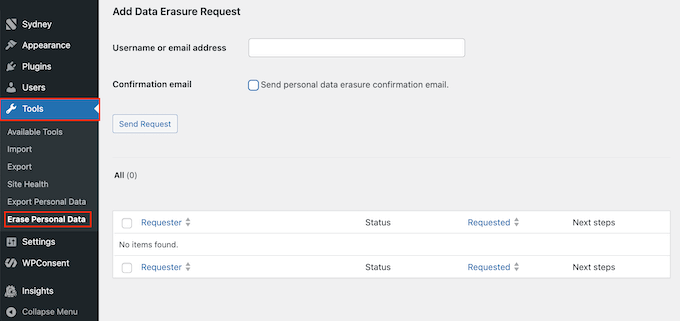
In the ‘Username or email address’ field, you need to type in the user’s information you want to remove.
This tool even has a handy ‘Send personal data erasure confirmation email’ setting. This will automatically let the user know that you’ve completed their request, keeping them informed and building more trust.
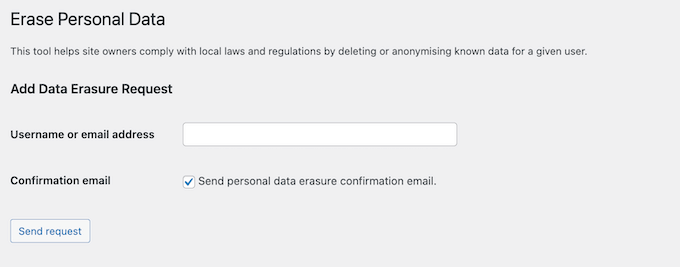
Handle Data Access Requests Efficiently
Under the PDPL, visitors have the right to ask for a copy of all the personal information you’ve collected about them. Thankfully, you can handle these ‘data access requests’ in pretty much the same way as the ‘data deletion’ requests we just explored.
The easiest way to support this is by adding a request form to your site. I recommend using WPForms, which includes a ready-made Data Request template.
Just select the template and customize it in the drag-and-drop editor. You can easily adjust the fields as needed to collect the information you need to fulfill each request.
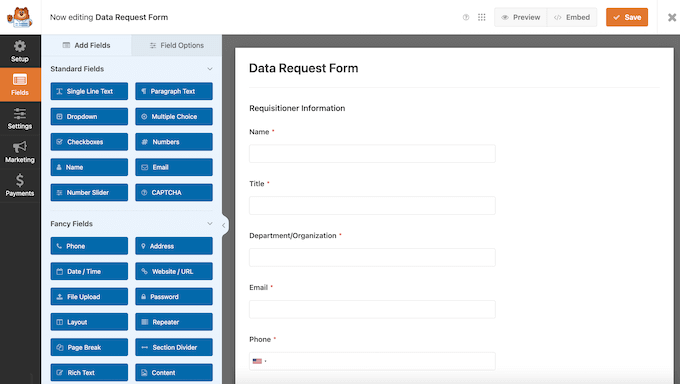
Once the form is live, WPForms will log each submission inside your WordPress dashboard. That way, you can respond quickly when a new request comes in.
To view entries, go to WPForms » Entries and select your data request form.
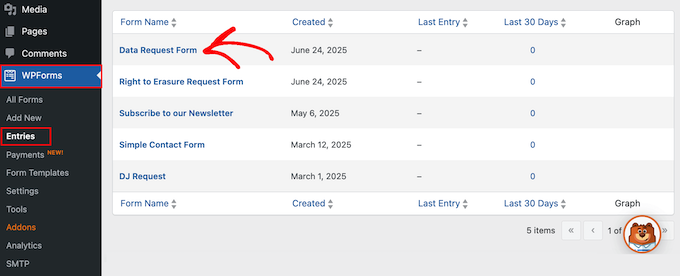
You’ll now see all the entries submitted through this form.
When you get a new request, you can fulfill it using WordPress’ built-in Export Personal Data tool. This lets you export all the known data for any user, packaged conveniently in a .zip file.
To create this .zip, just head over to Tools » Export Personal Data.
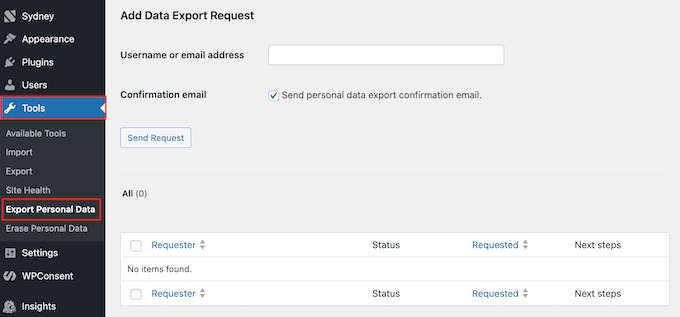
Just enter the user’s email or username, and WordPress will generate a downloadable file with all the personal data you’ve collected.
Once it’s ready, you can send the zip file directly to the person who requested it.
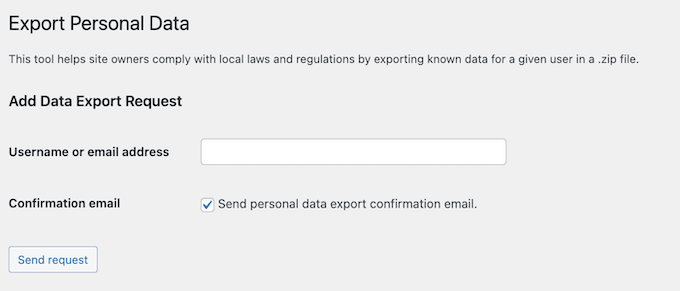
Support the ‘Right to Correction’
The PDPL also gives users the right to ask you to fix or update their personal information if something is wrong or incomplete.
This might happen after someone reviews their data and spots a mistake. Or maybe they’ve moved or changed their phone number and want you to update their profile.
Once again, the easiest way to accept these requests is by adding a dedicated form to your site.
I recommend WPForms for this, too. It includes a Personal Information Form template that works great for correction requests.
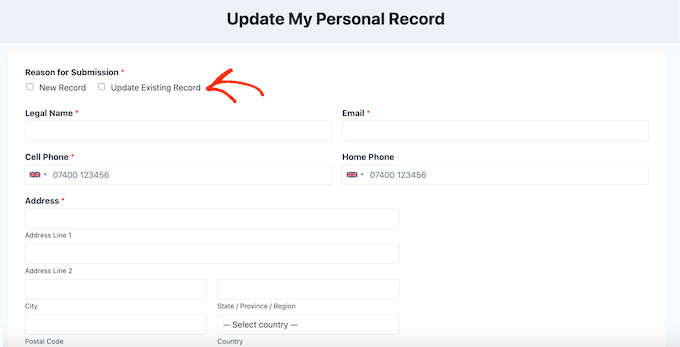
This form comes with many essential fields already built in, such as legal name, preferred nickname, email address, home phone, and cell phone.
The template even includes an “Update Existing Record” checkbox, so users can let you know they’re submitting a change to their existing profile.
However, every website stores different information, so you may want to customize the form to collect other details. In that case, simply open the template in the WPForms editor and then add more fields to the form using drag and drop.
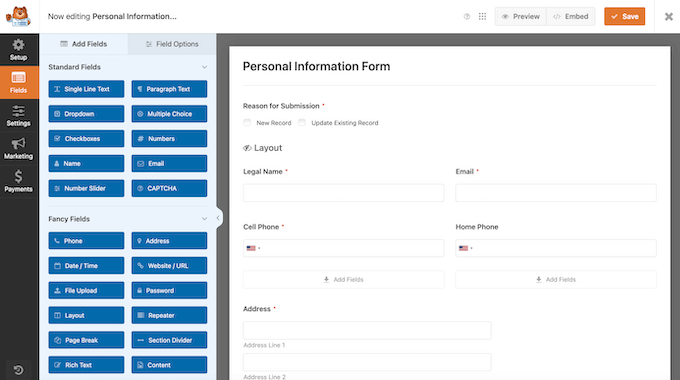
You can then fine-tune these fields using the left-hand panel. Just repeat these steps until the form collects all the information users might want to edit.
Once you’re done, go ahead and publish the form on your site like you would with any other form.
Make sure users can find this form easily. I usually link to it from the privacy policy or place it in the footer so it’s always accessible.
As always, WPForms displays all submitted form entries directly in your WordPress dashboard. This makes it easy to spot data correction requests as soon as they arrive, so you can act on them quickly.
How you update this information may vary depending on the tools you’re using. For example, you might need to update a record in your customer relationship management (CRM) app or email management software.
If the information is stored directly in WordPress, then you may just need to go to Users » All Users in your WordPress dashboard.
Here, find the user profile you need to update and click its ‘Edit’ link.
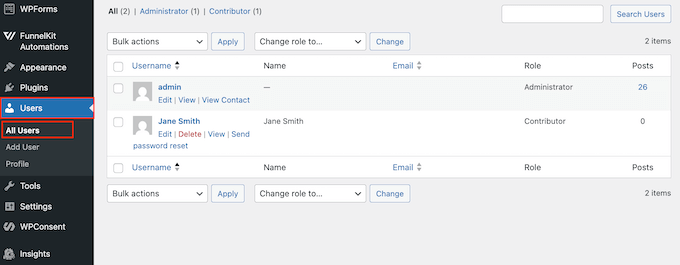
You’ll now see all the essential information WordPress has stored for that user.
From here, you can make any necessary changes and save the user’s updated profile.
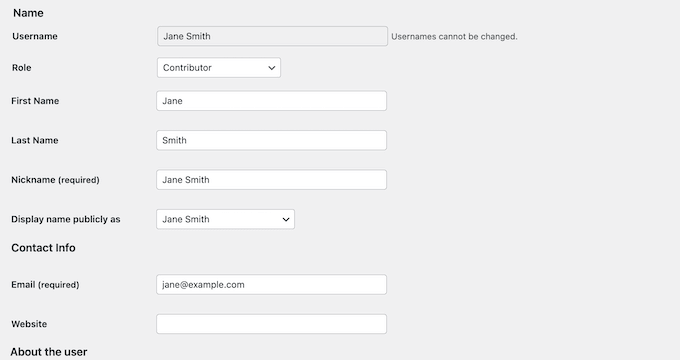
WordPress and PDPL Compliance: FAQs
Understanding online privacy can be a big challenge. So, you might still have some questions about how the PDPL affects your WordPress website.
But don’t worry! At WPBeginner, we’re here to help you understand this important privacy law.
In this section, I’ll cover the most common questions we get asked about PDPL compliance, so you can get the answers you need.
What happens if my website is not PDPL compliant?
If your website doesn’t comply with the PDPL, you could face serious consequences. That includes large fines, which may reach millions of Saudi Riyals. In severe cases, criminal charges like imprisonment may also apply.
Beyond the legal and financial risks, breaching the PDPL can seriously harm your organization’s reputation. If you don’t seem to care about user privacy, then your audience will quickly notice. When that happens, they will stop trusting you and will almost certainly take their business or readership elsewhere.
Does the PDPL only apply to businesses in Saudi Arabia?
No, the PDPL doesn’t just apply to Saudi-based businesses. If your website collects personal data from someone living in Saudi Arabia, then you’re required to follow the PDPL, even if your business is located elsewhere.
How can I balance user experience with PDPL compliance?
Following the PDPL doesn’t mean you have to sacrifice the user experience. In fact, giving visitors control over their data is a key part of good UX.
Here’s how I recommend balancing both:
- Show a clear cookie popup that explains how you use cookies in simple terms.
- Write a privacy policy that’s easy to read and free of legal jargon.
- Add forms that let users request their data or ask for it to be deleted, so they feel respected and in control.
Are there any exemptions to the PDPL for small websites?
The PDPL generally applies to any website that collects or processes personal data from users in Saudi Arabia, no matter the size. That means most WordPress site owners need to follow it.
There may be exceptions in very specific cases, but these aren’t always clear. If you’re unsure whether the PDPL applies to you, I recommend talking to a legal expert.
What are the key steps I should take to comply with the PDPL?
Every site is different, but here are the basics I always recommend:
- Create clear privacy and cookie policies that explain your practices in plain, user-friendly language.
- Run regular data audits to understand what personal data you collect, where it’s stored, and who can access it.
- Ask for clear, explicit consent before collecting data, and give users a way to withdraw it. A cookie popup can help with this.
By putting these measures into practice, your website will be much closer to meeting the PDPL’s core requirements.
Additional Resources
Keeping your WordPress site perfectly aligned with the PDPL isn’t a one-time task. In fact, it’s something that needs your ongoing attention.
To help you continue on this journey, here are some helpful resources you can check out:
- Saudi Arabia’s National Data Management Office – Get the latest information and updates about the PDPL.
- How to Know if Your WordPress Website Uses Cookies
- How to Keep Personally Identifiable Info Out of Google Analytics
- How to Make Google Fonts Privacy Friendly
- How to Stop Storing IP Addresses in WordPress Comments
I hope this beginner’s guide to PDPL compliance for WordPress websites has helped you understand this important privacy law. Next, you may want to see our expert picks for the best GDPR plugins to improve compliance or our guide on how to perform a security audit.
If you liked this article, then please subscribe to our YouTube Channel for WordPress video tutorials. You can also find us on Twitter and Facebook.
If you liked this article, then please subscribe to our YouTube Channel for WordPress video tutorials. You can also find us on Twitter and Facebook.
The post Beginner’s Guide to PDPL Compliance for WordPress Websites first appeared on WPBeginner.