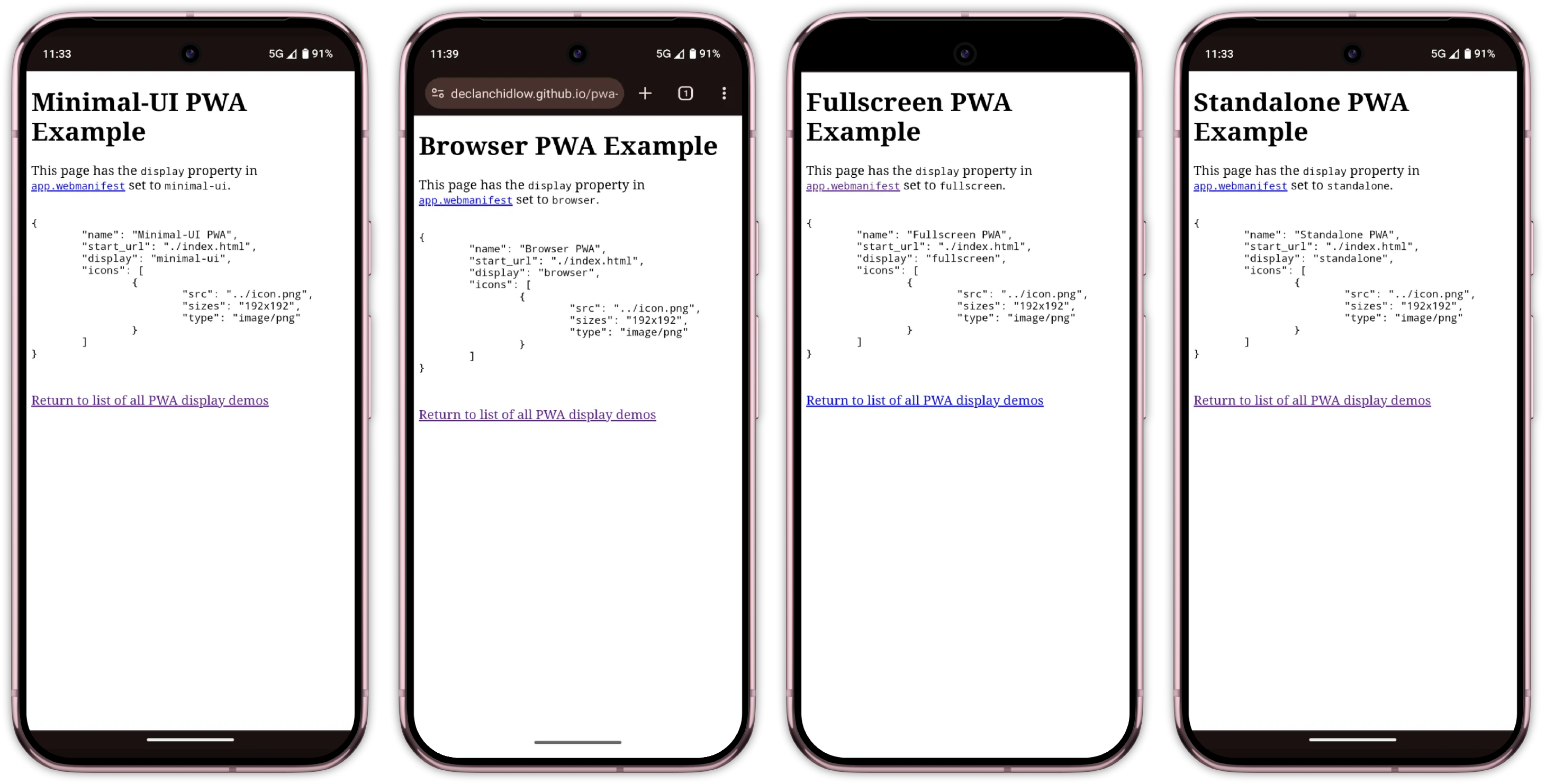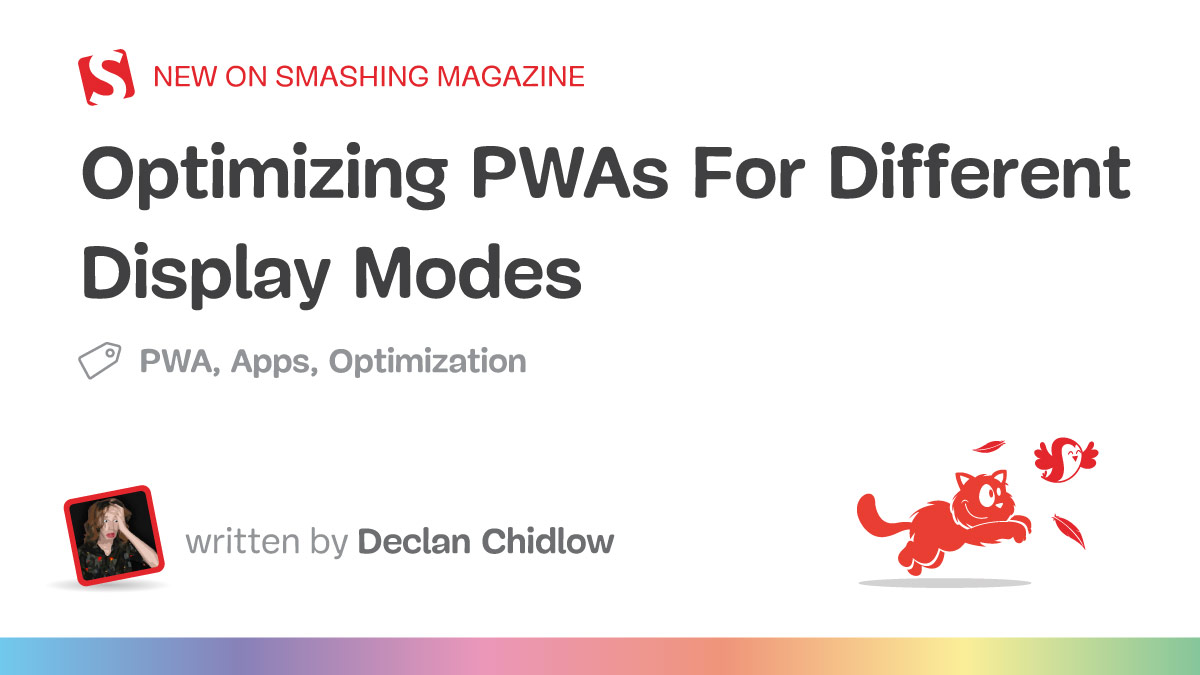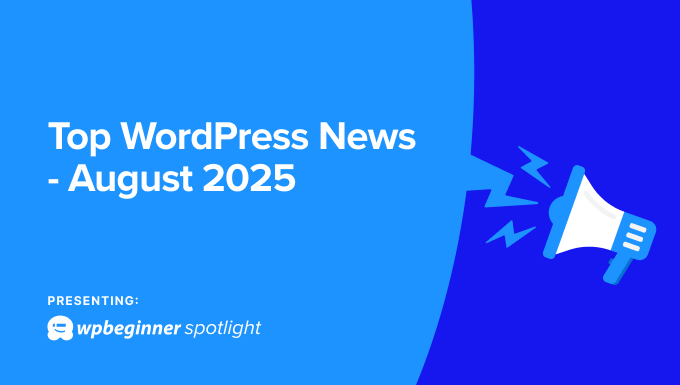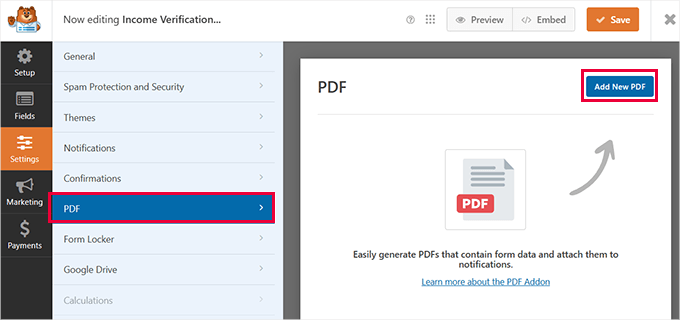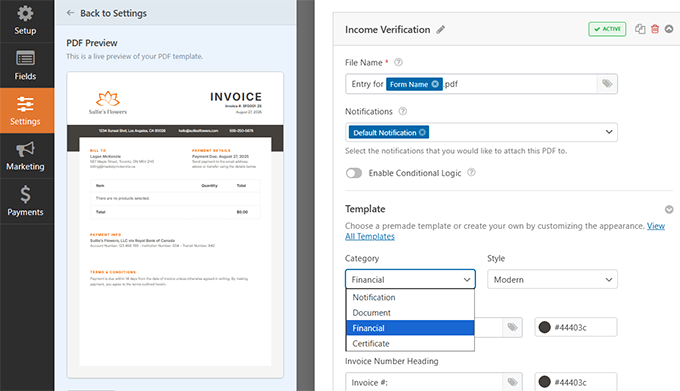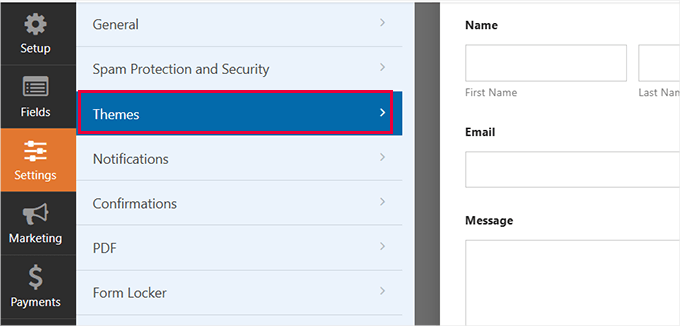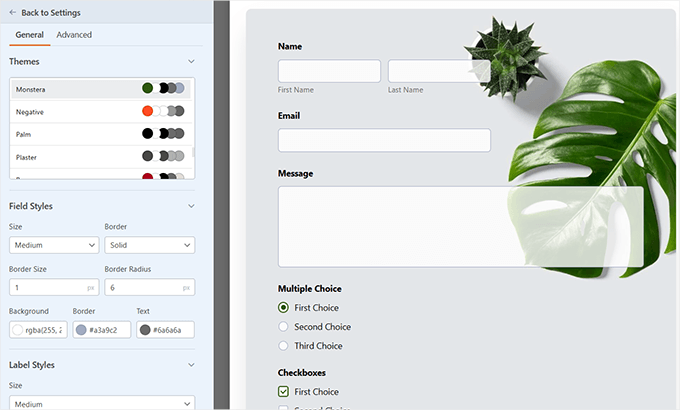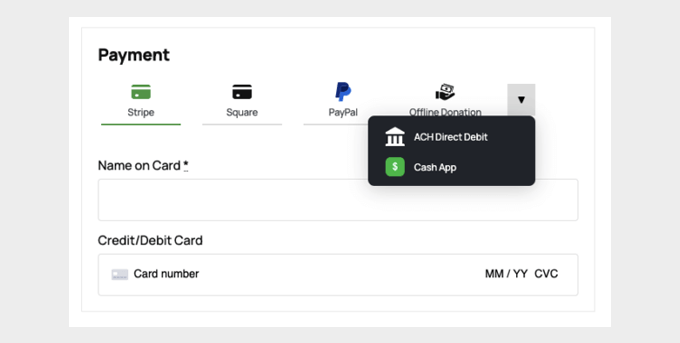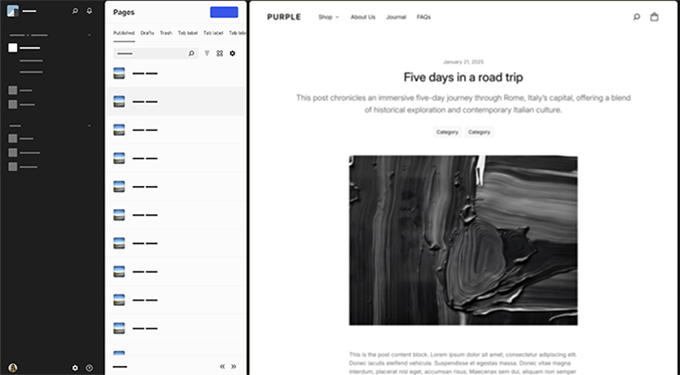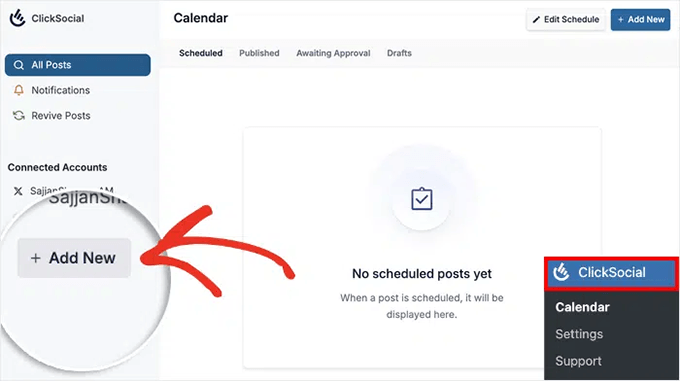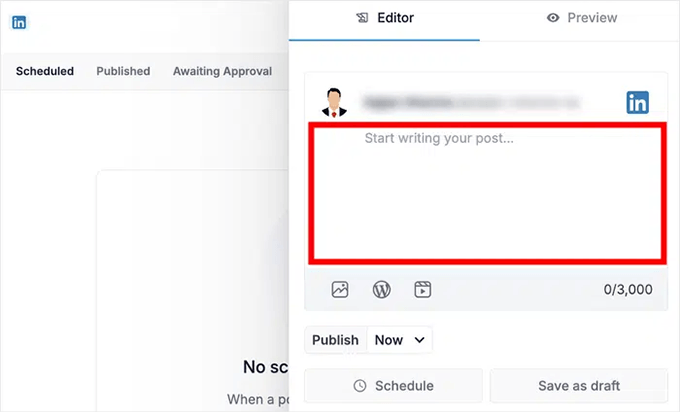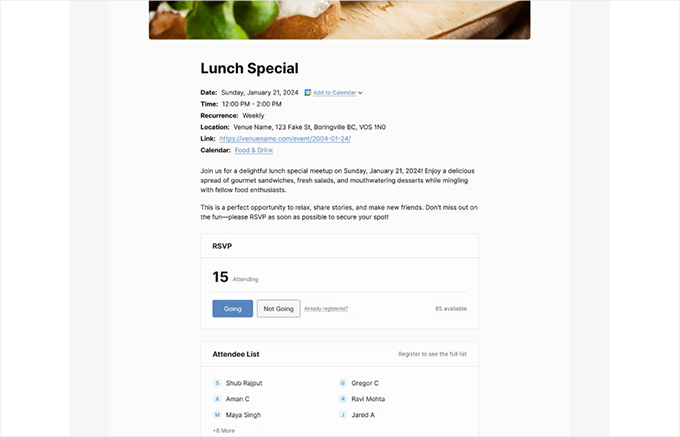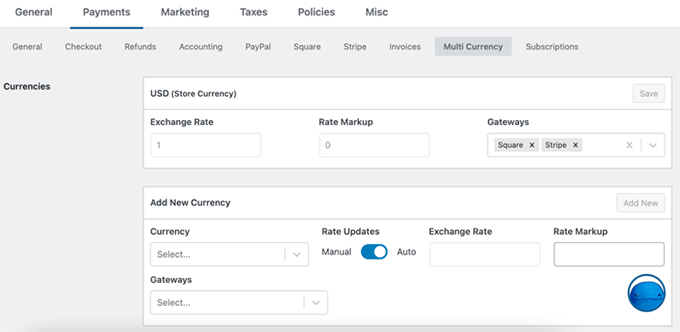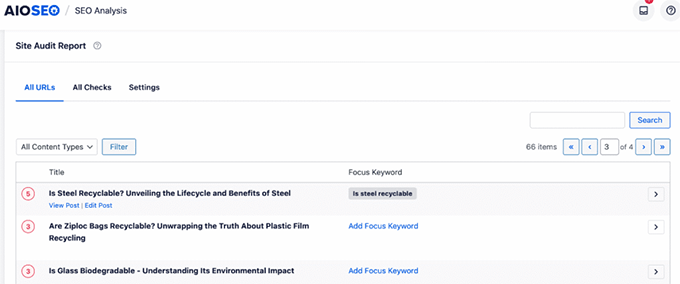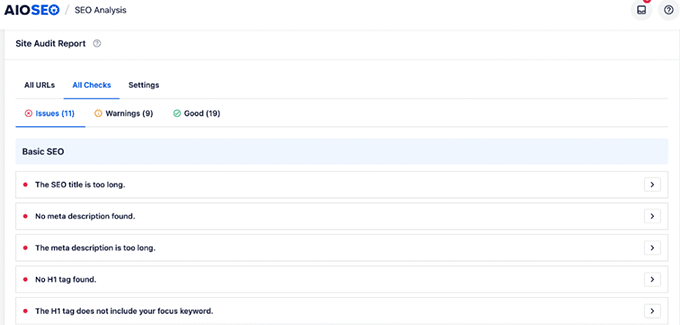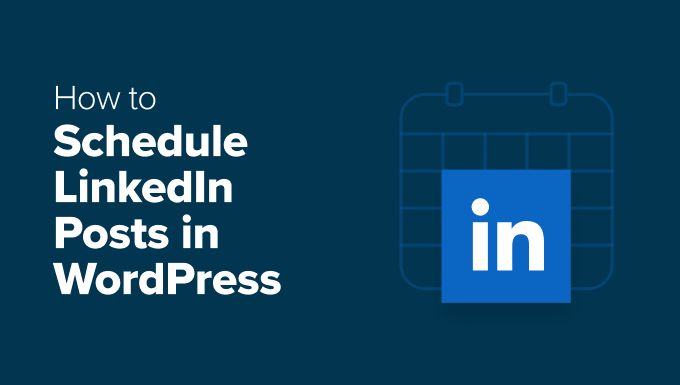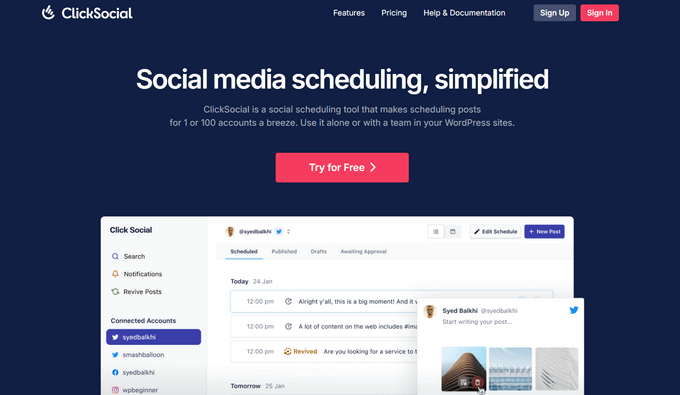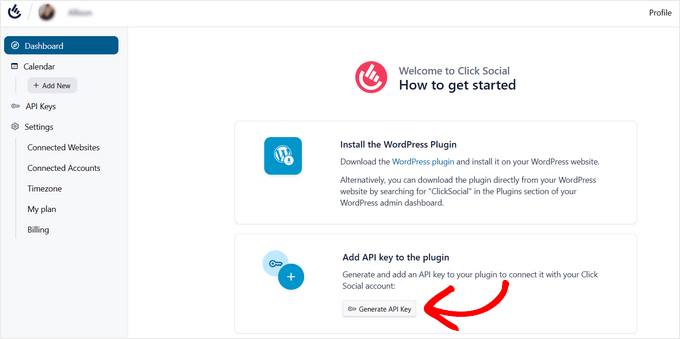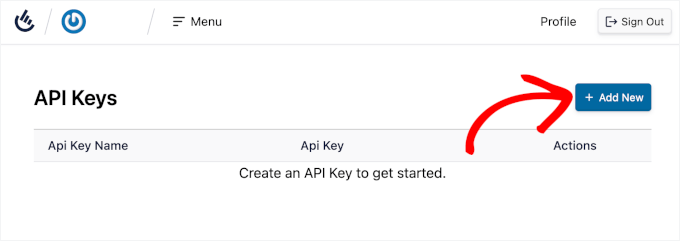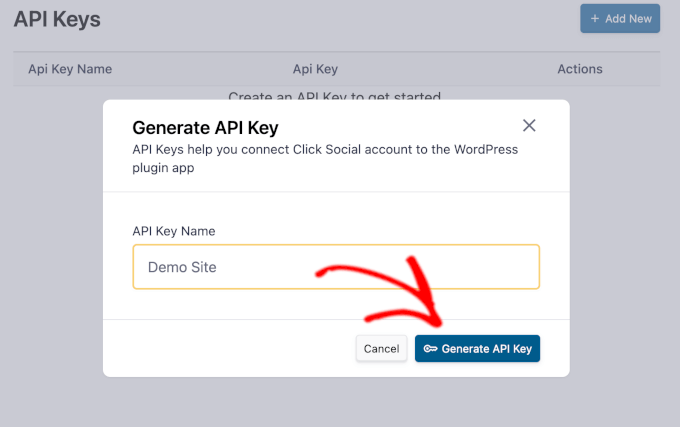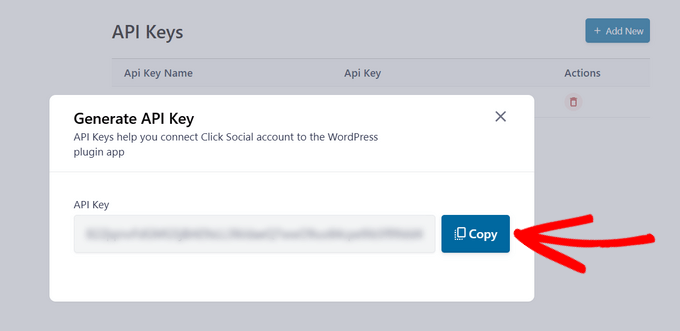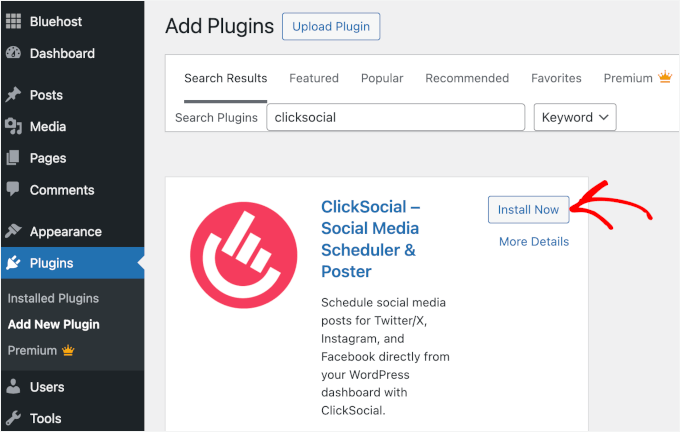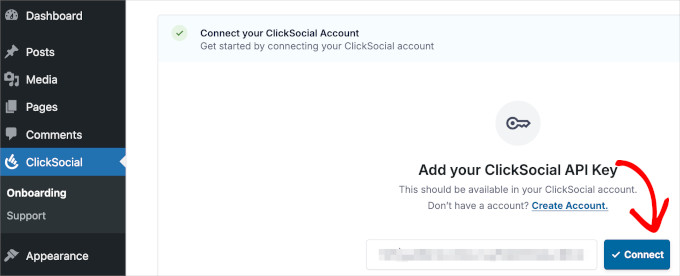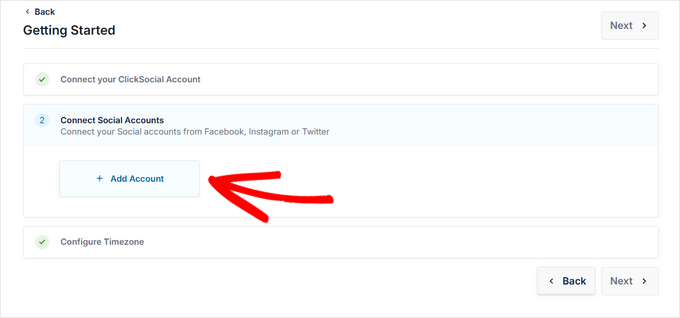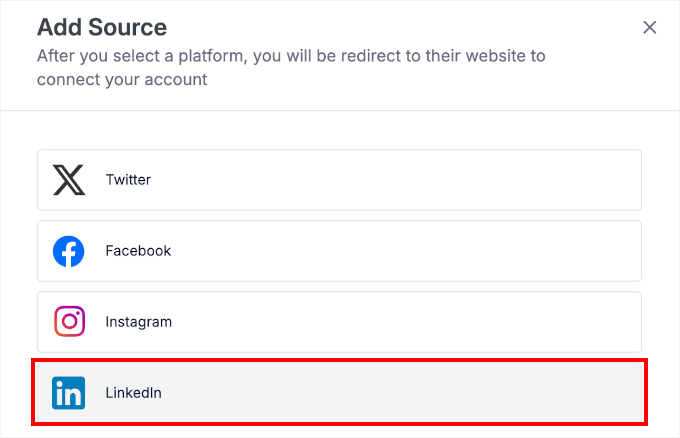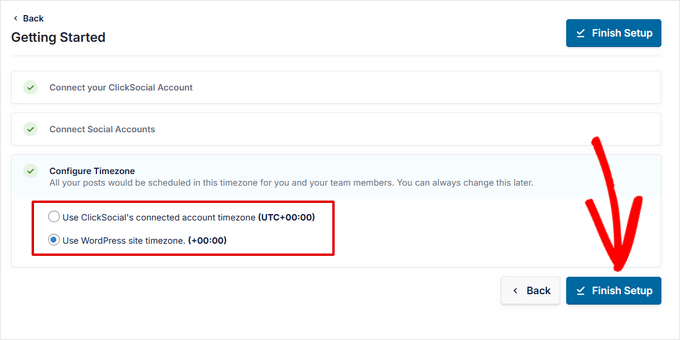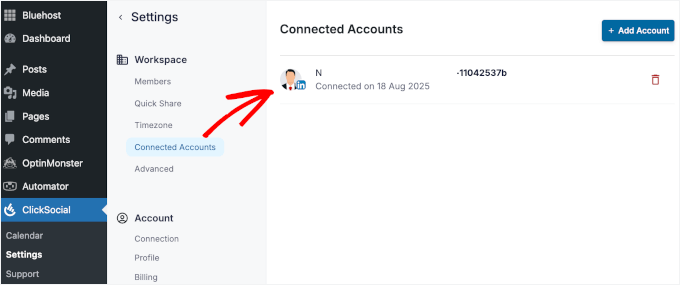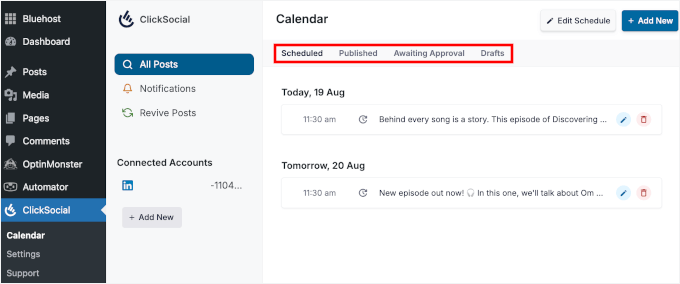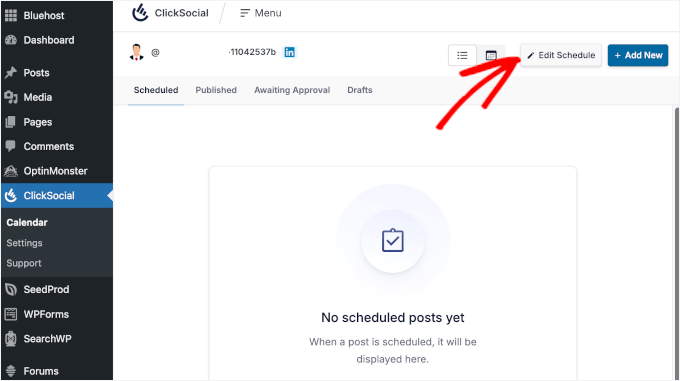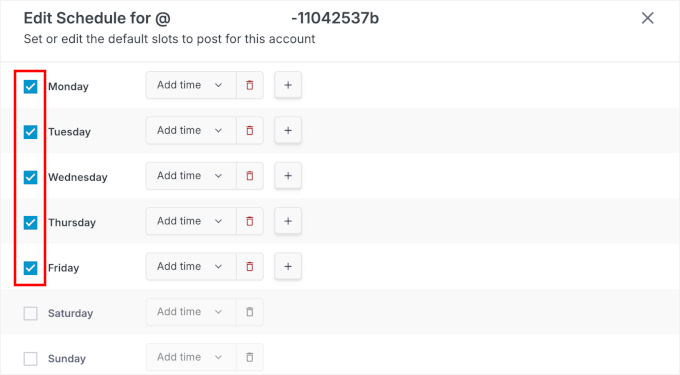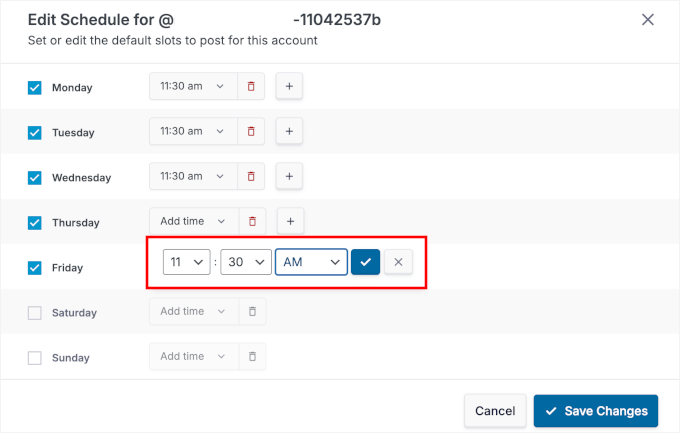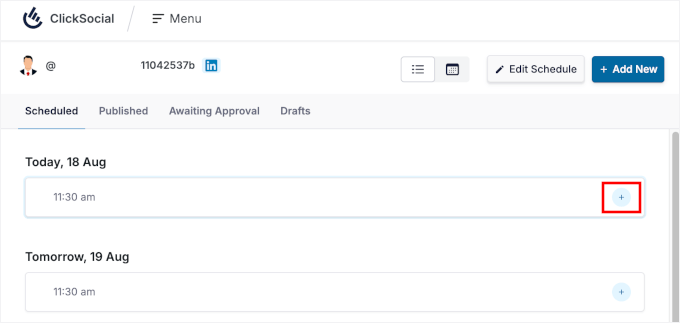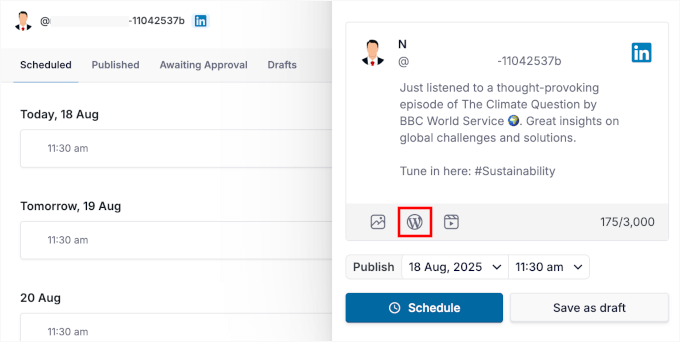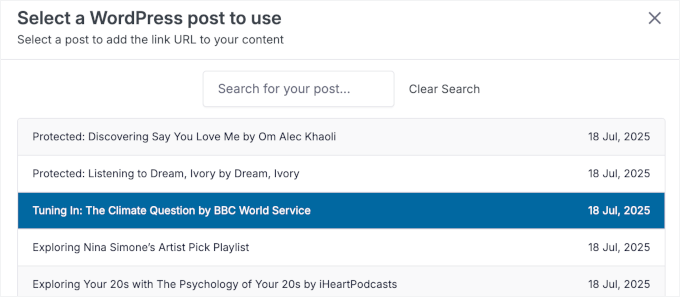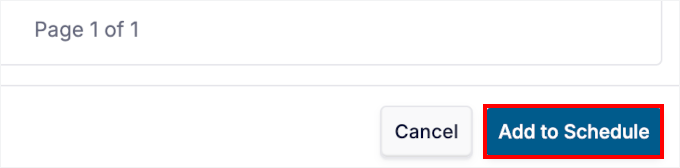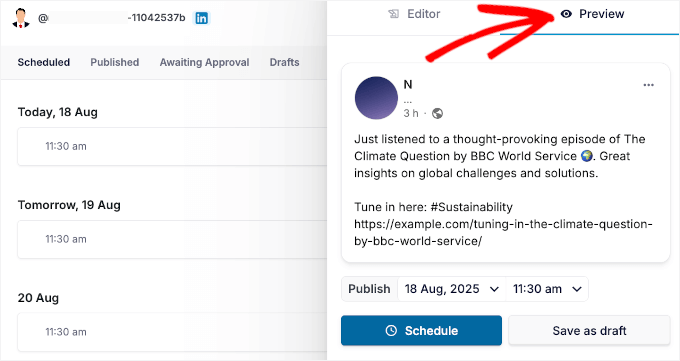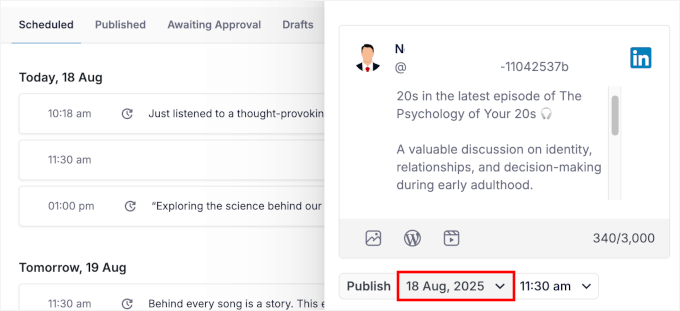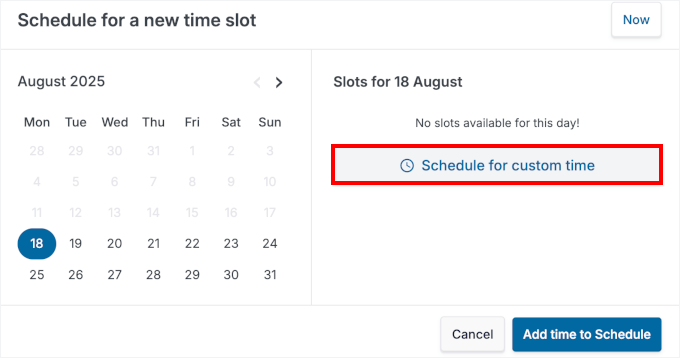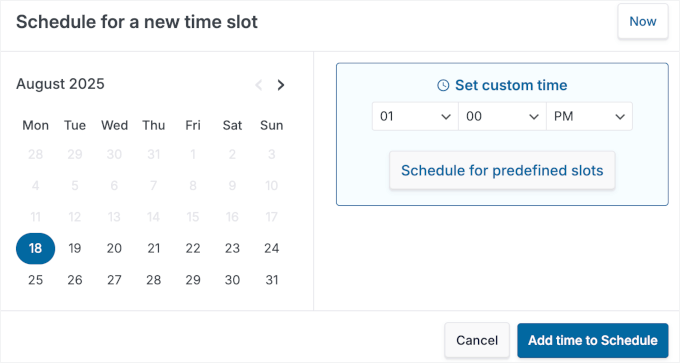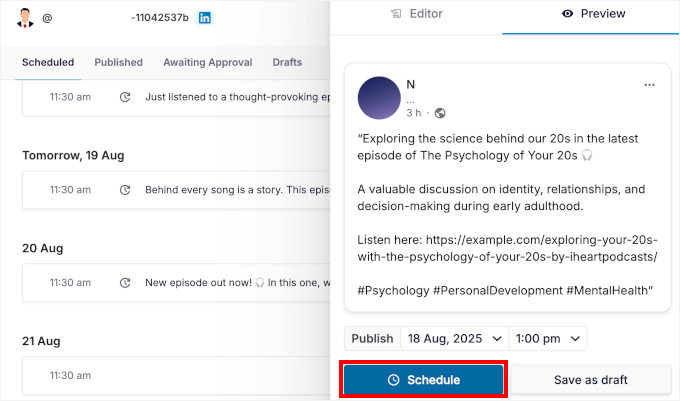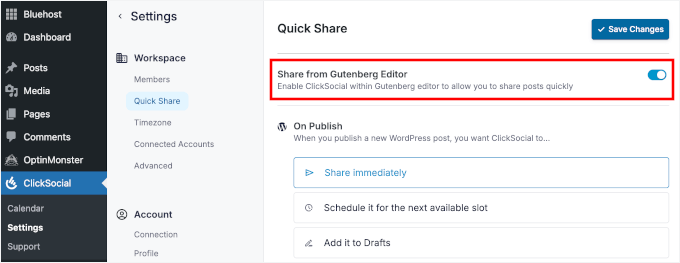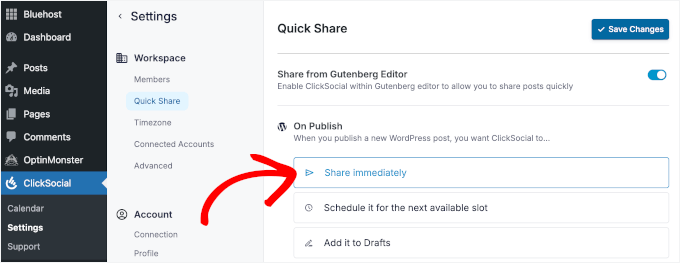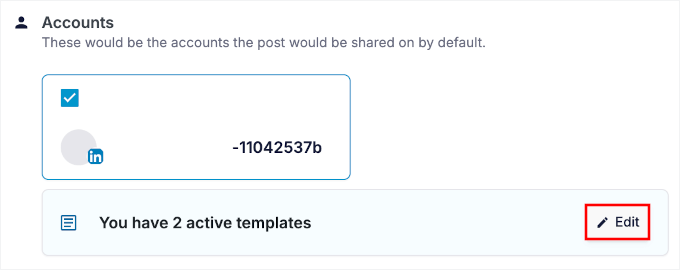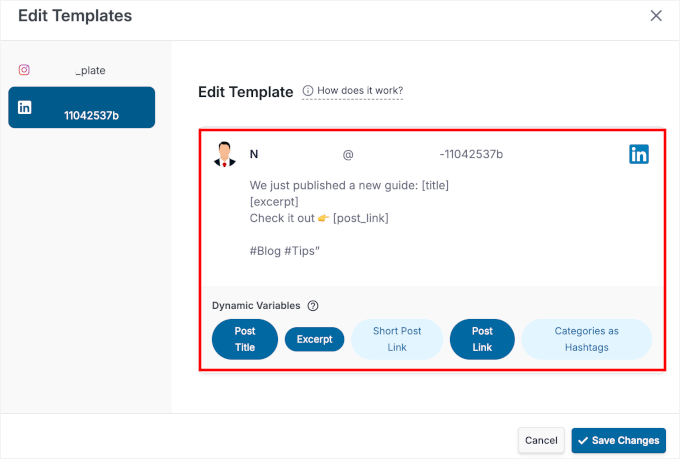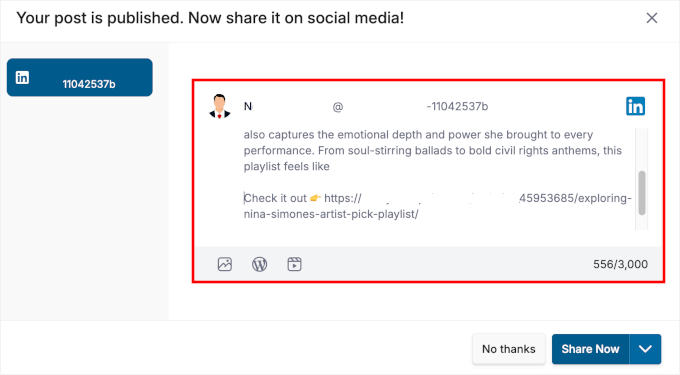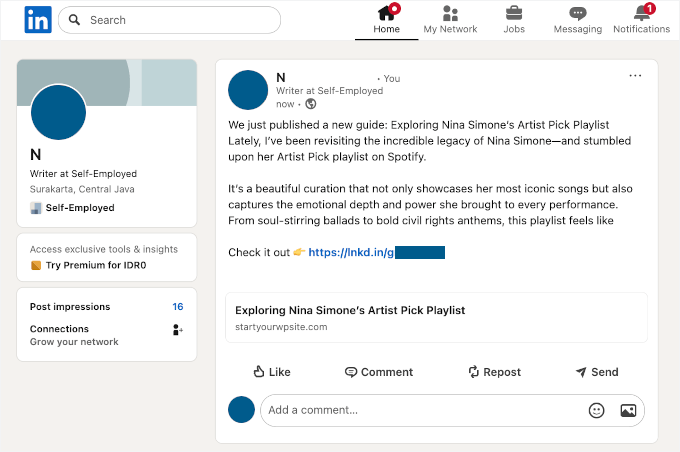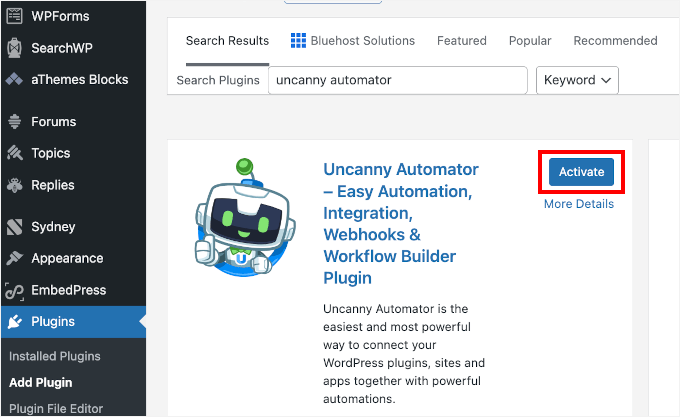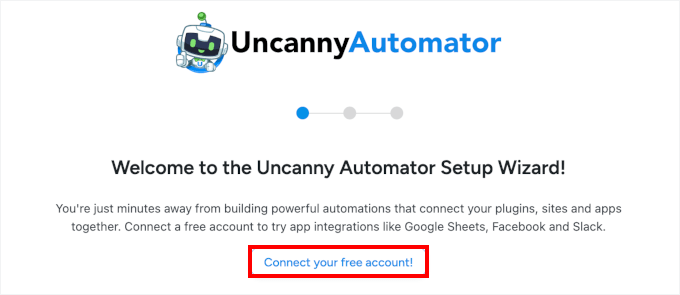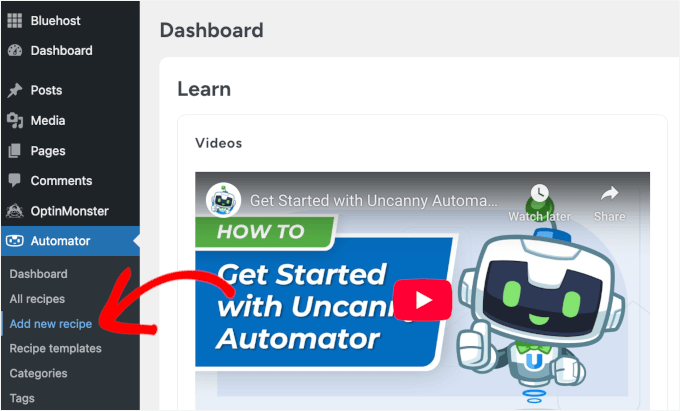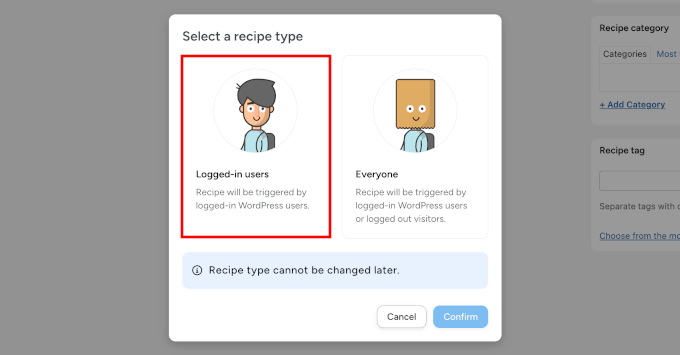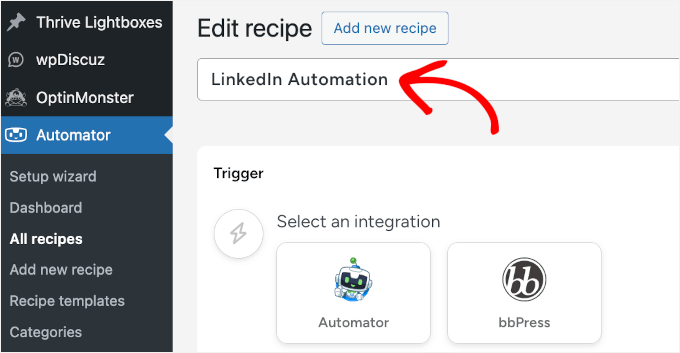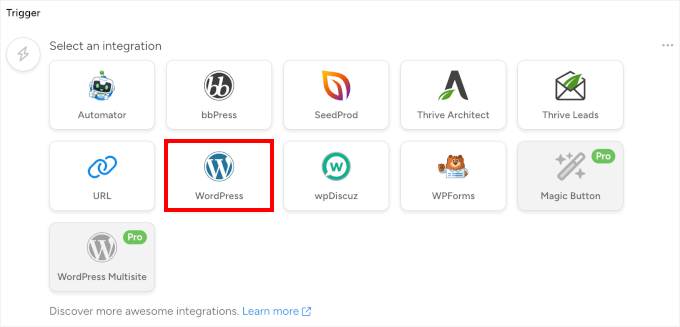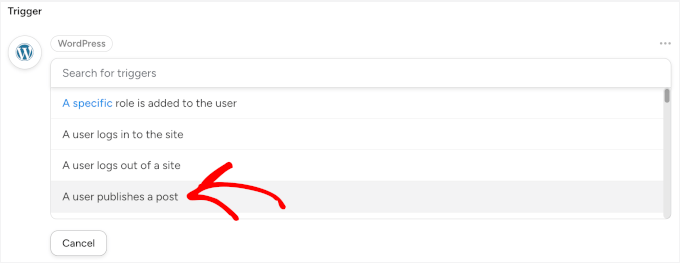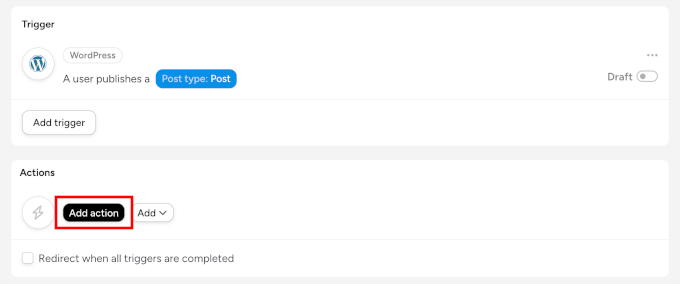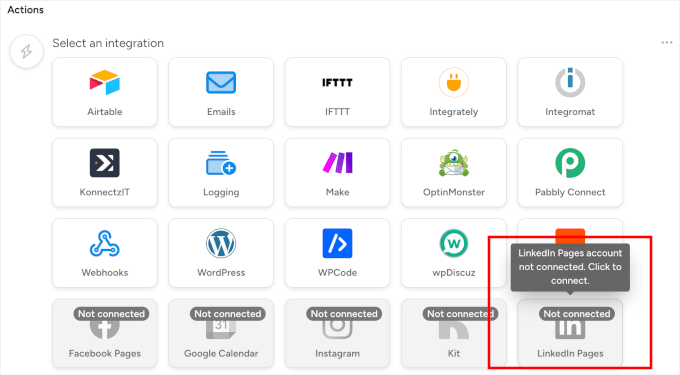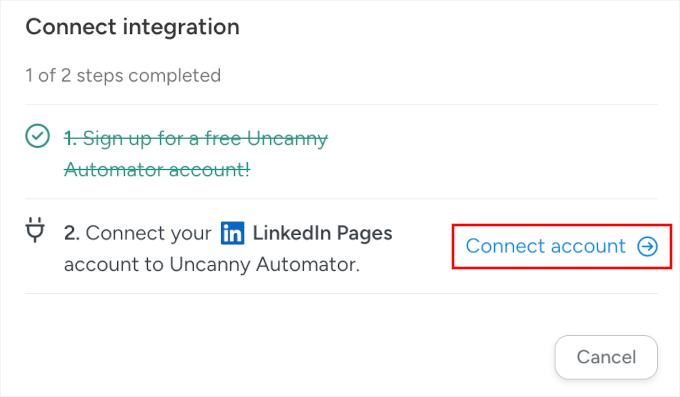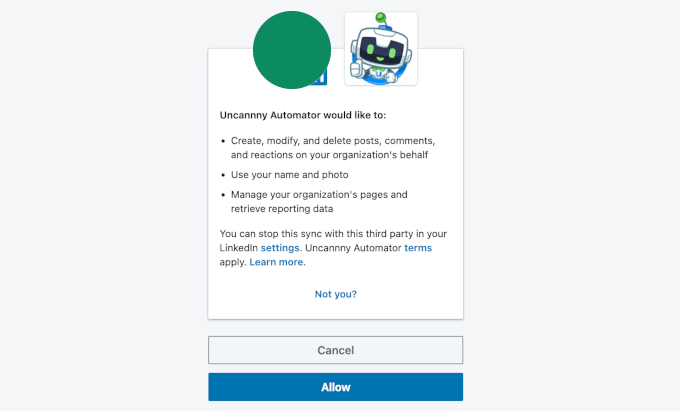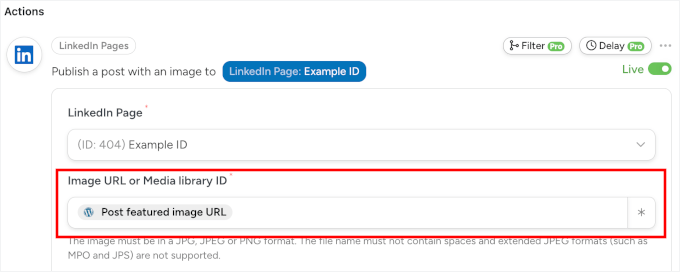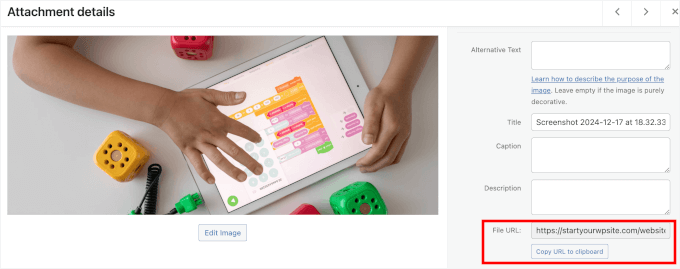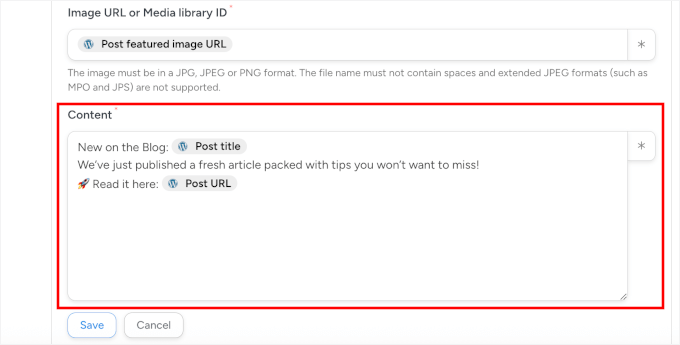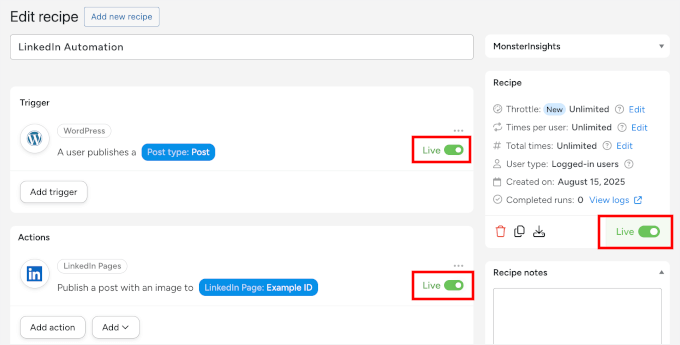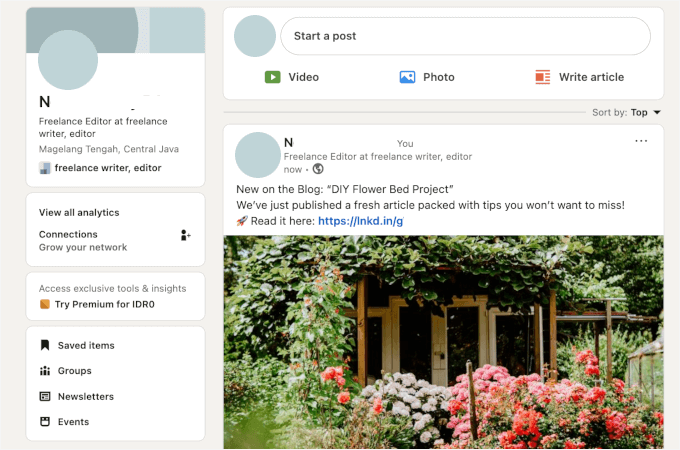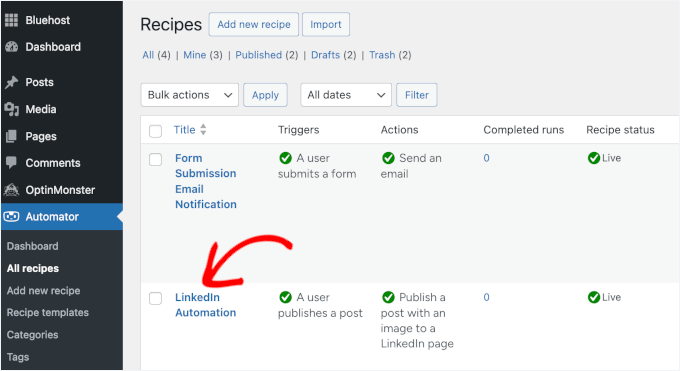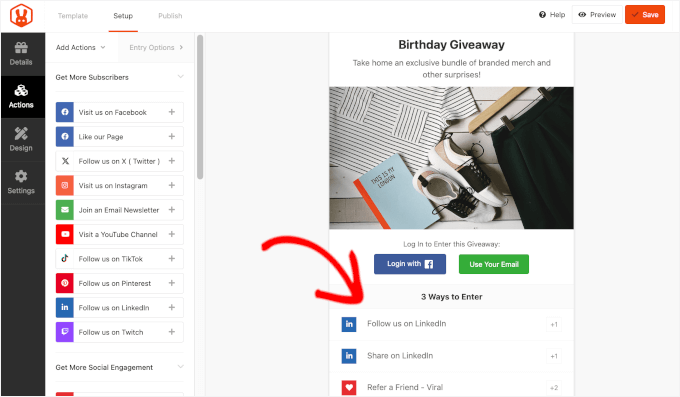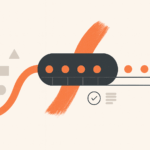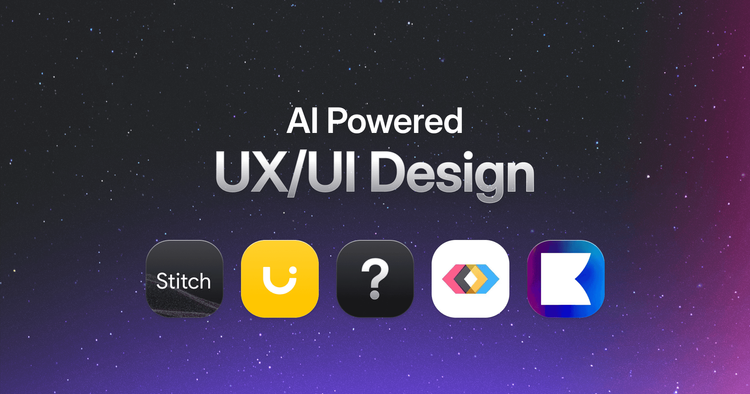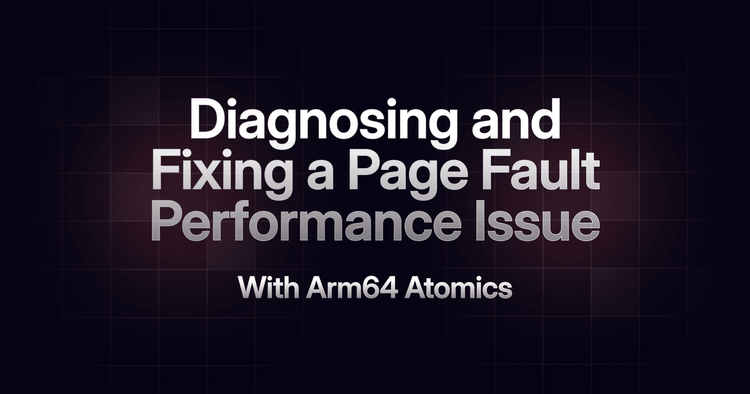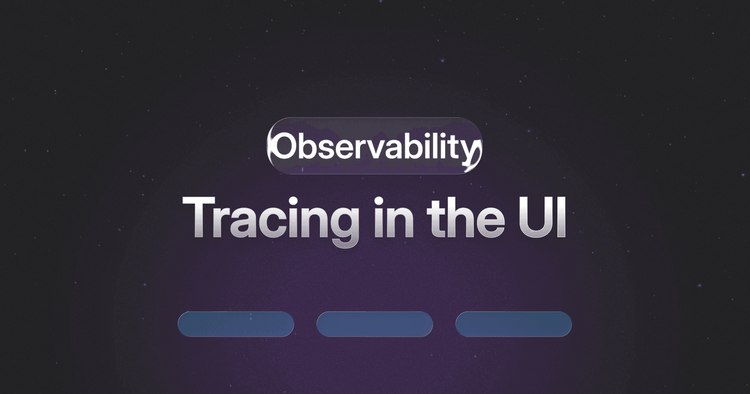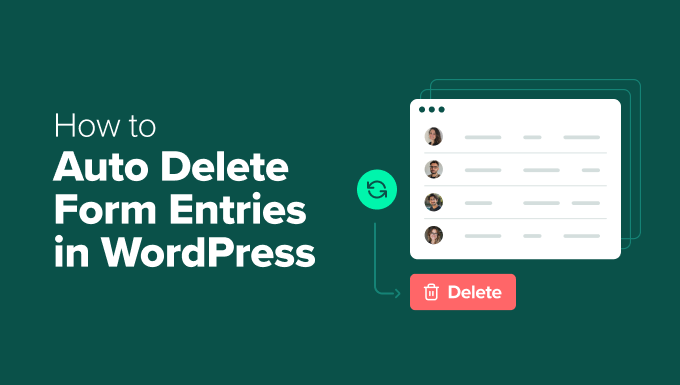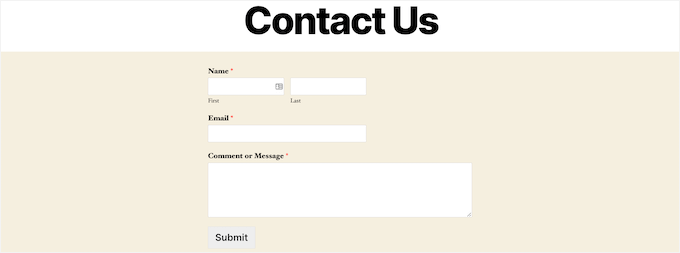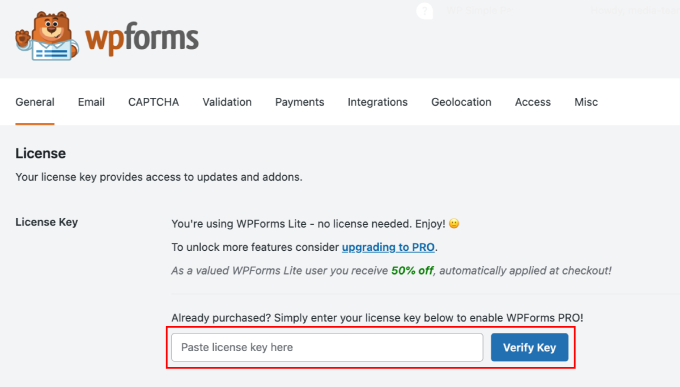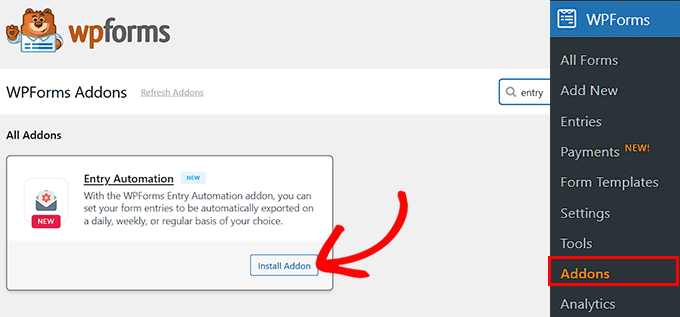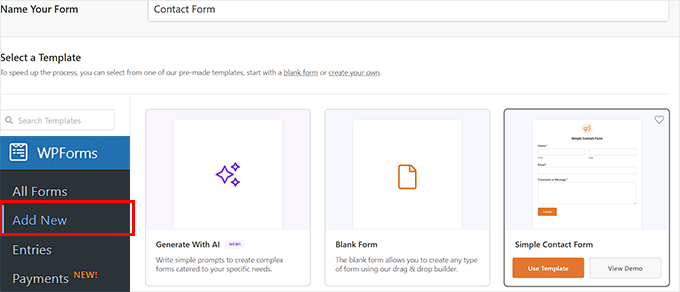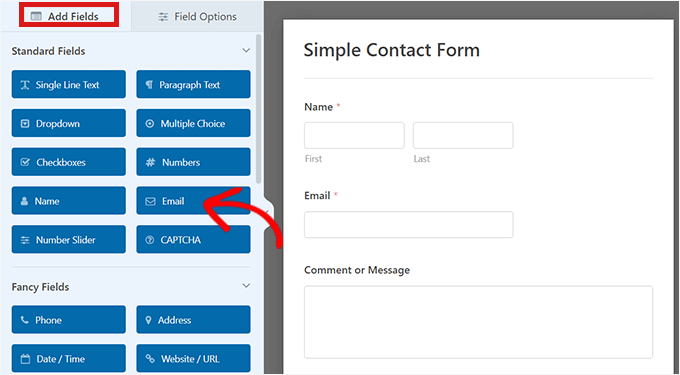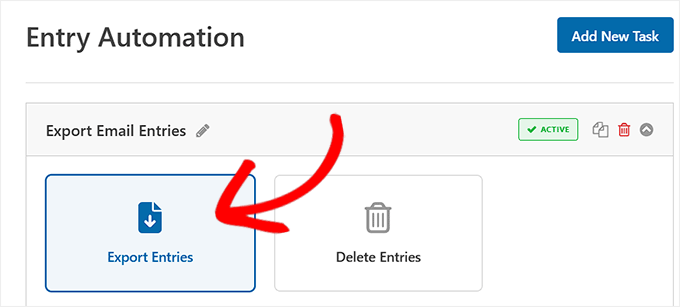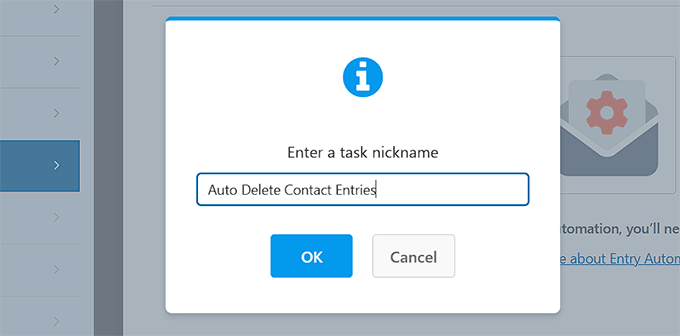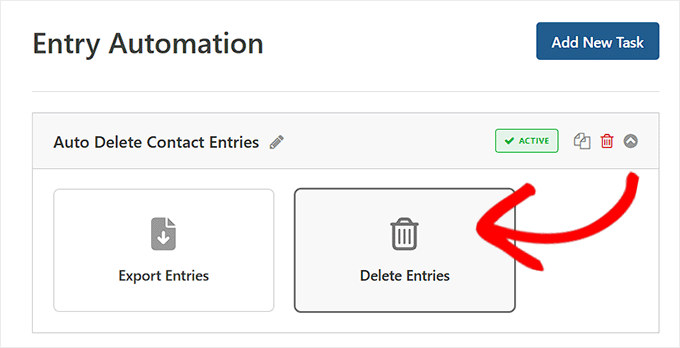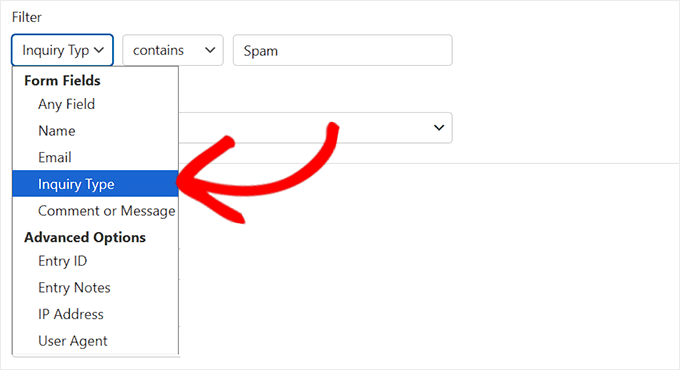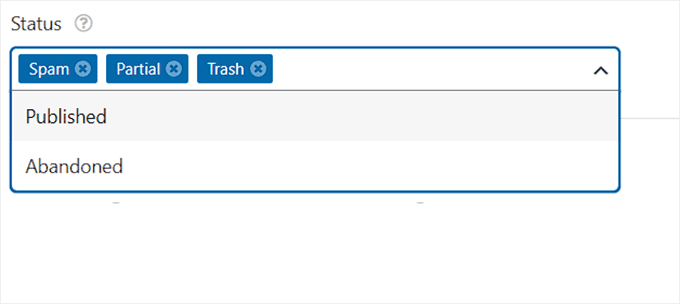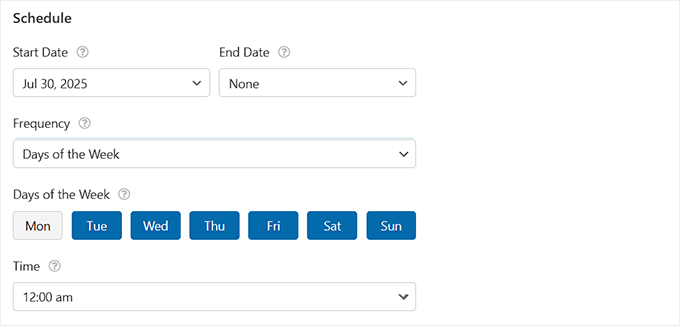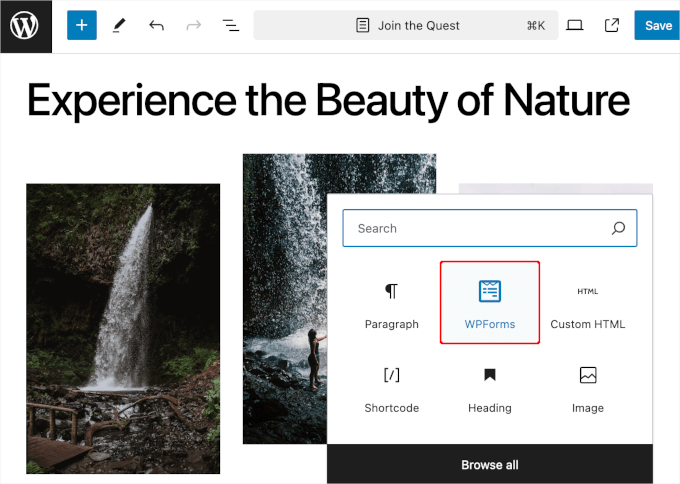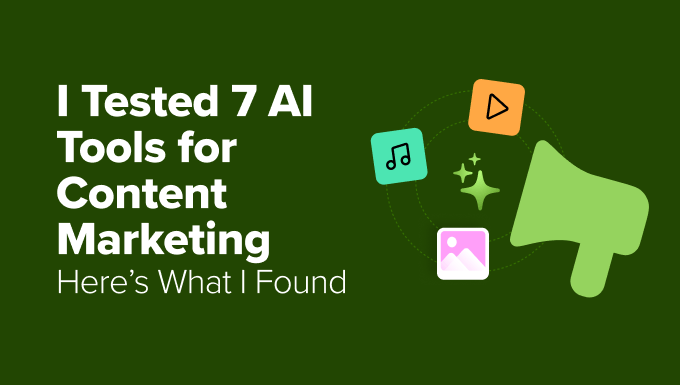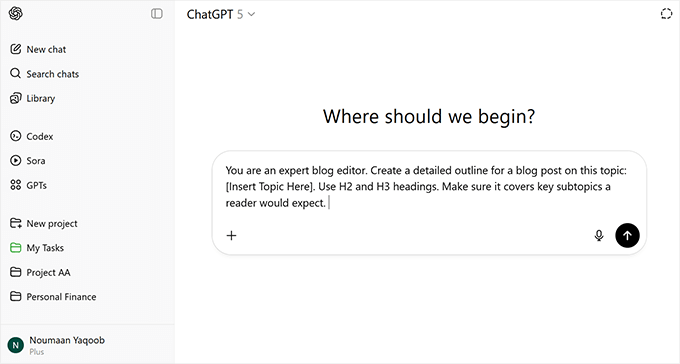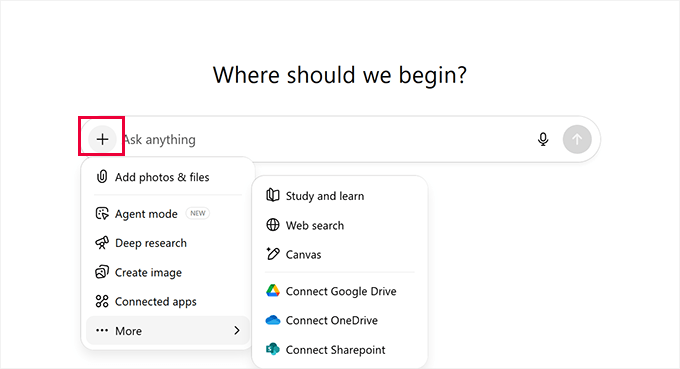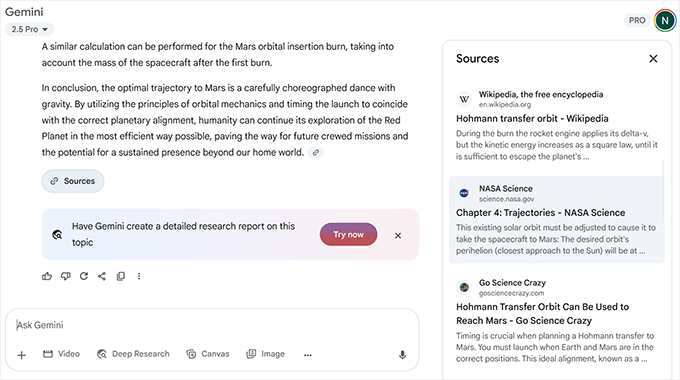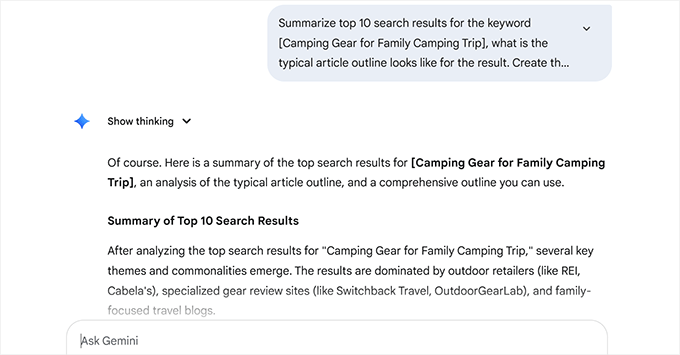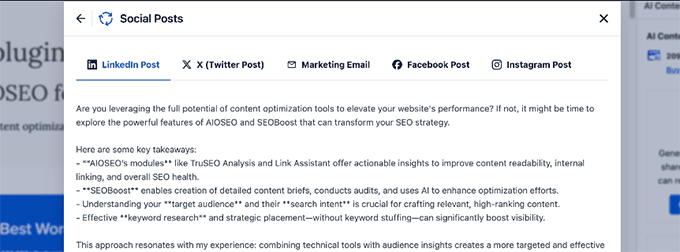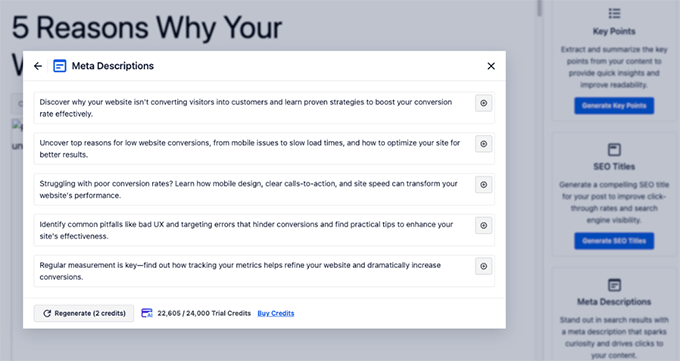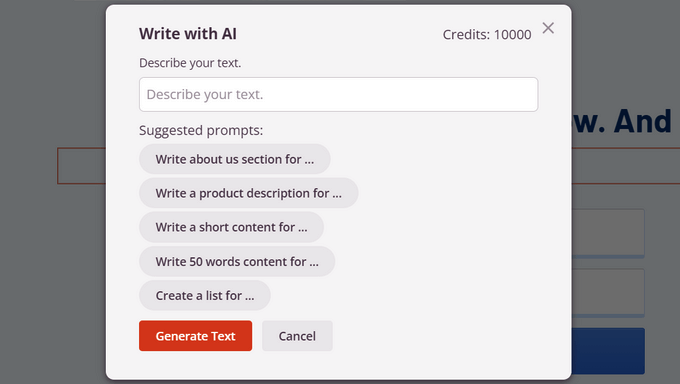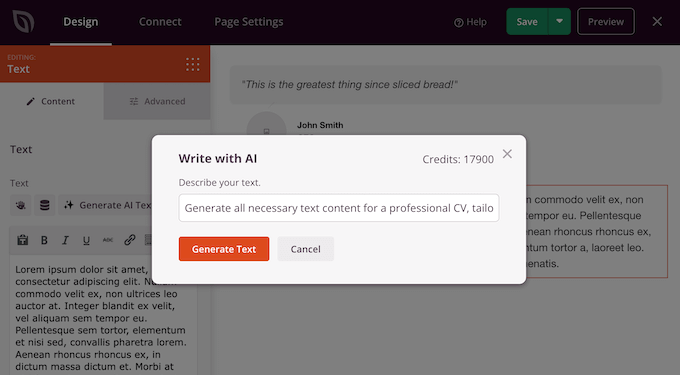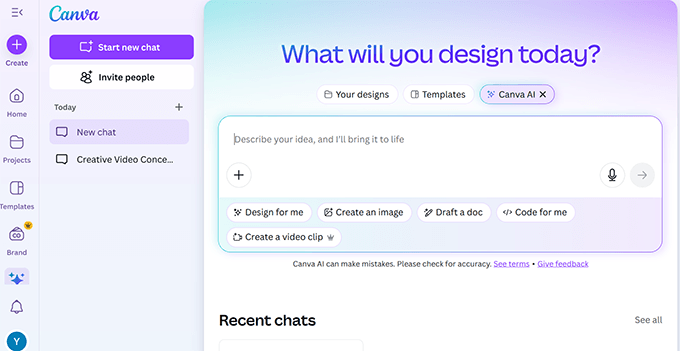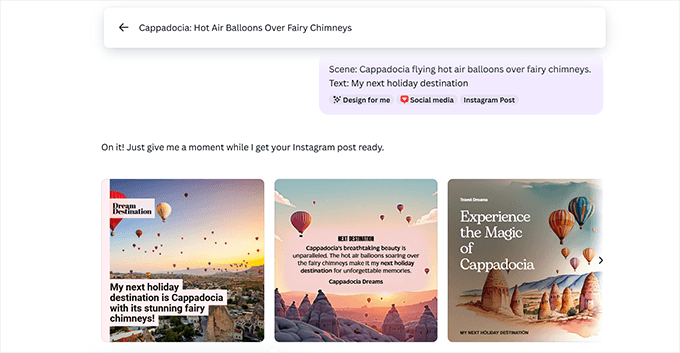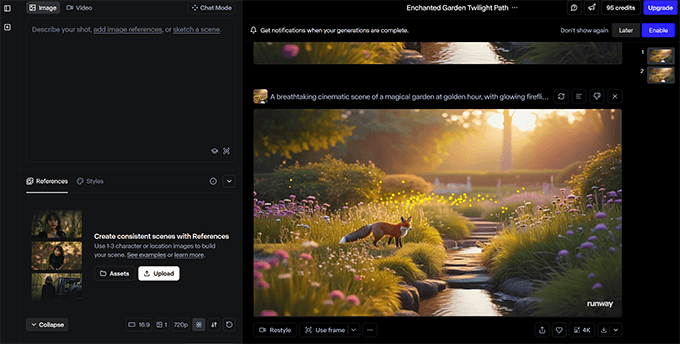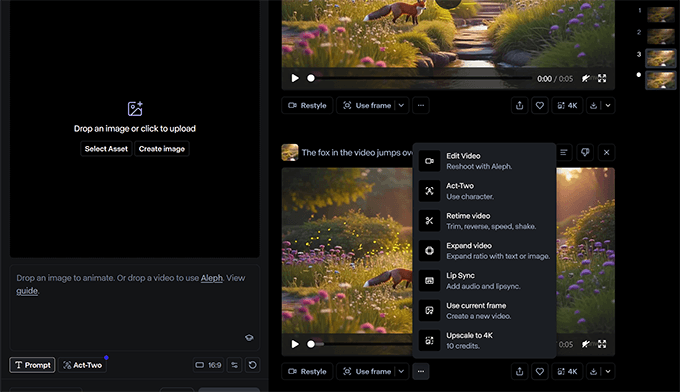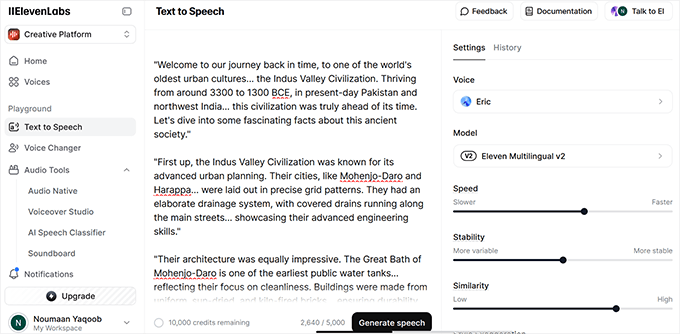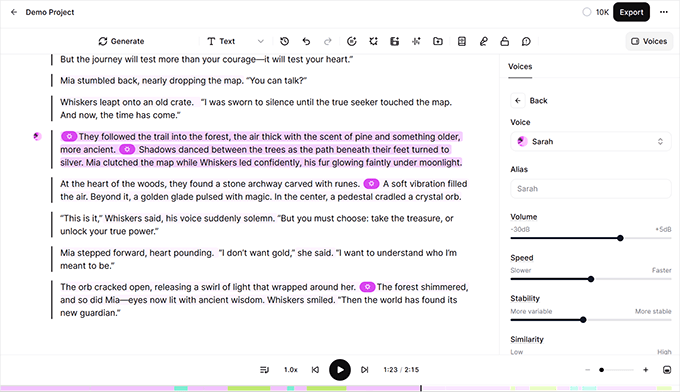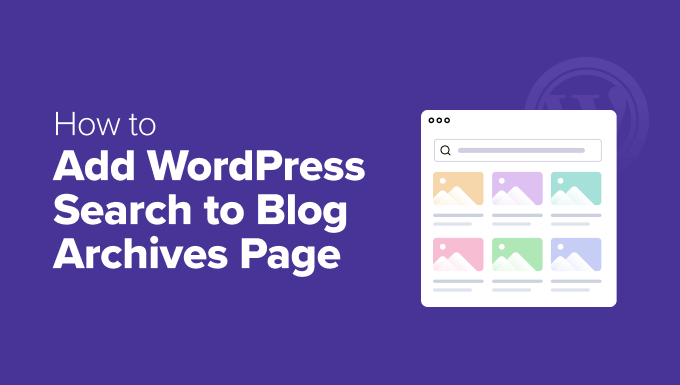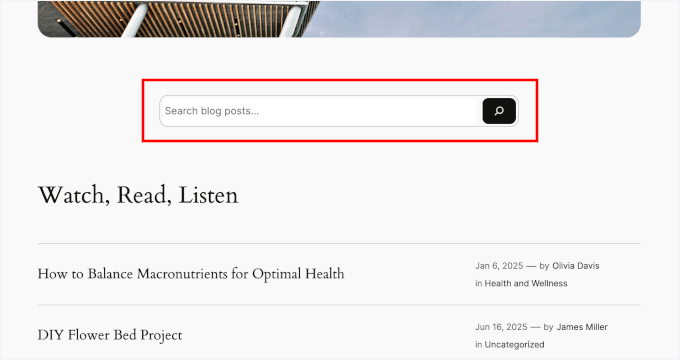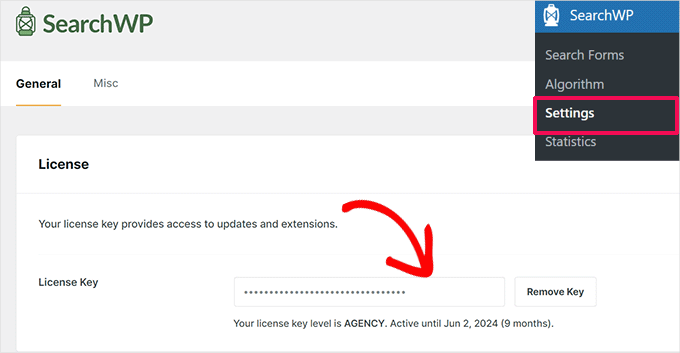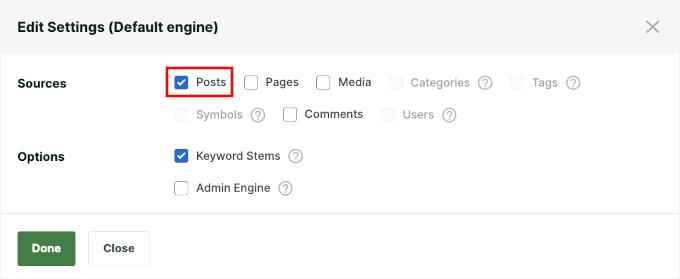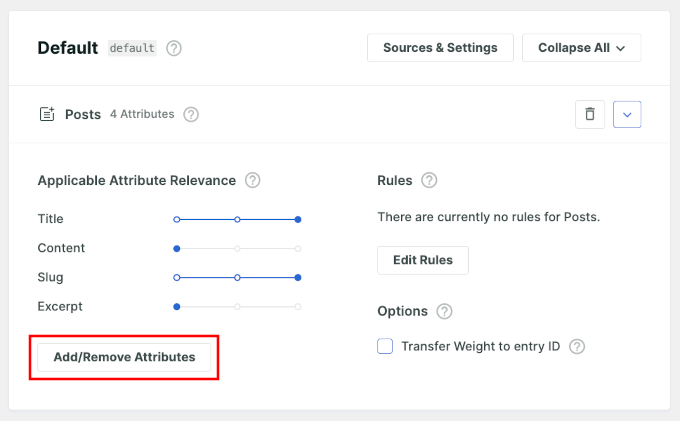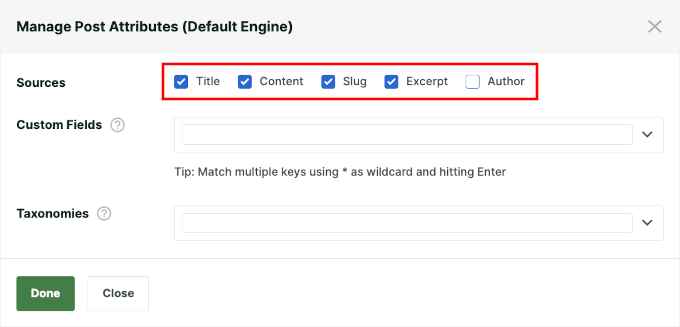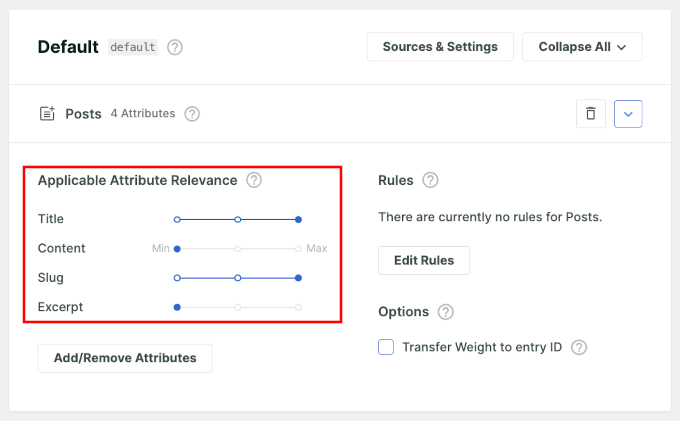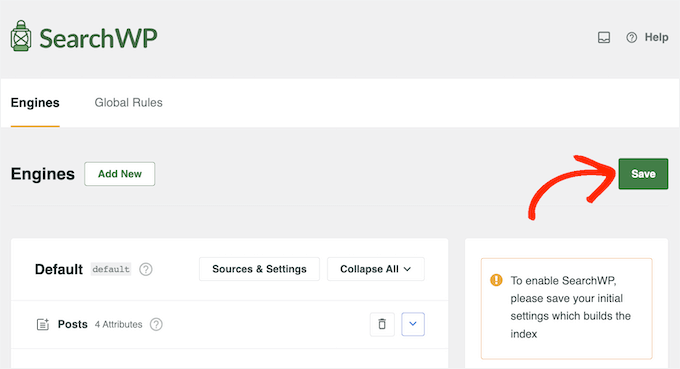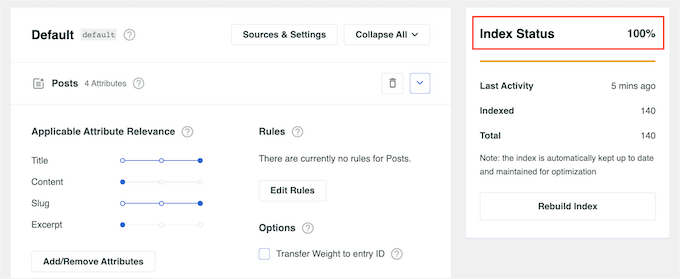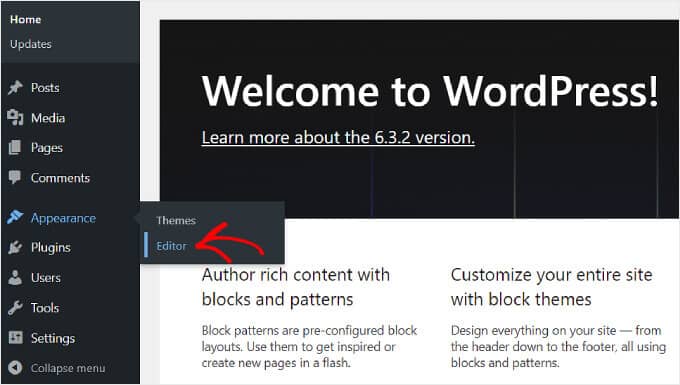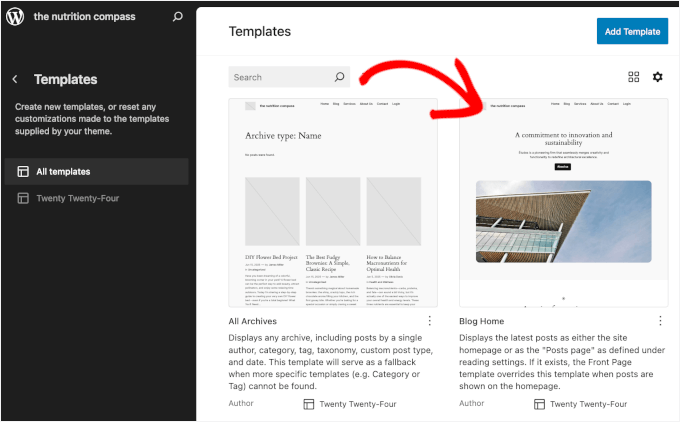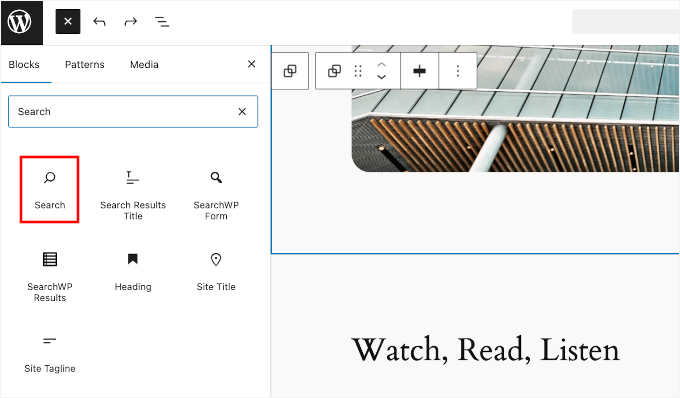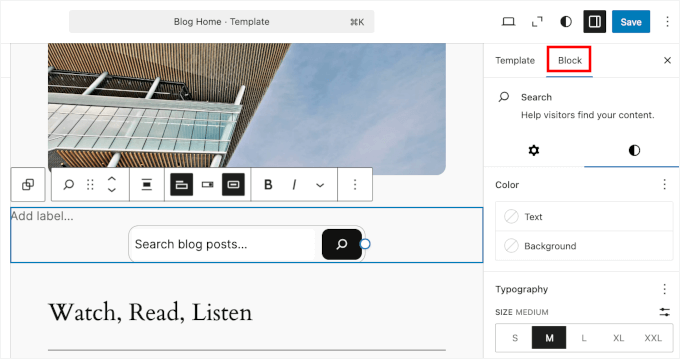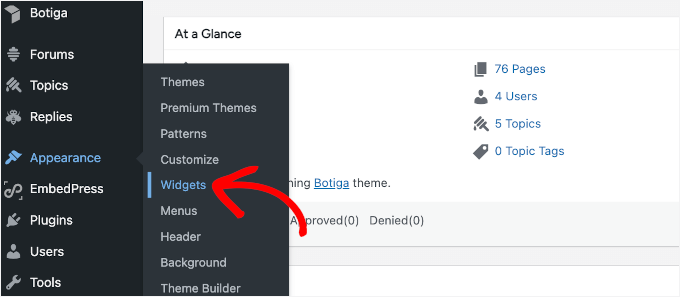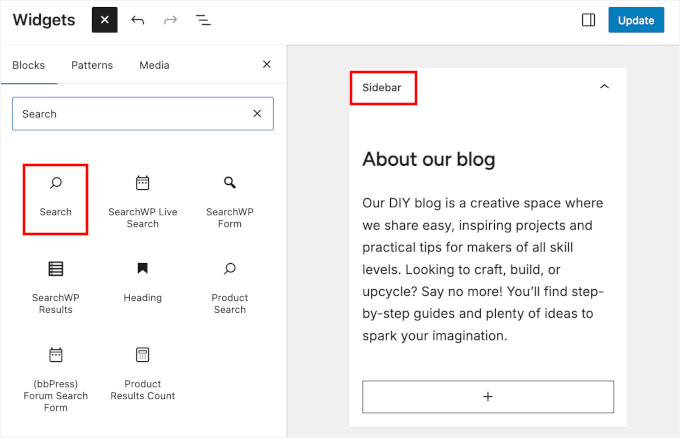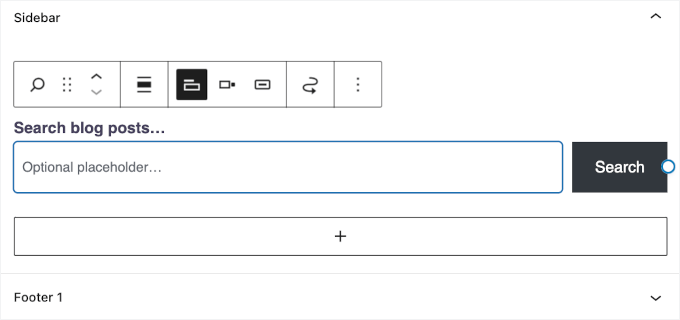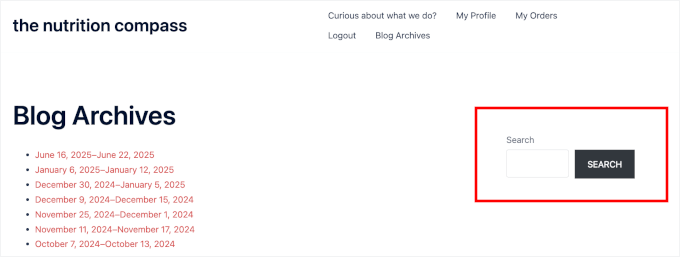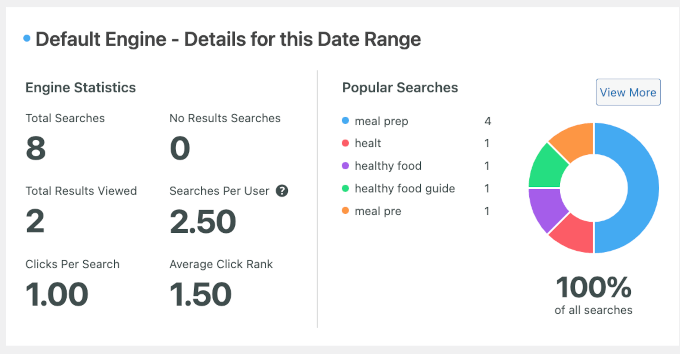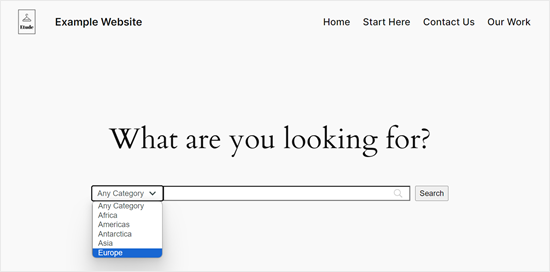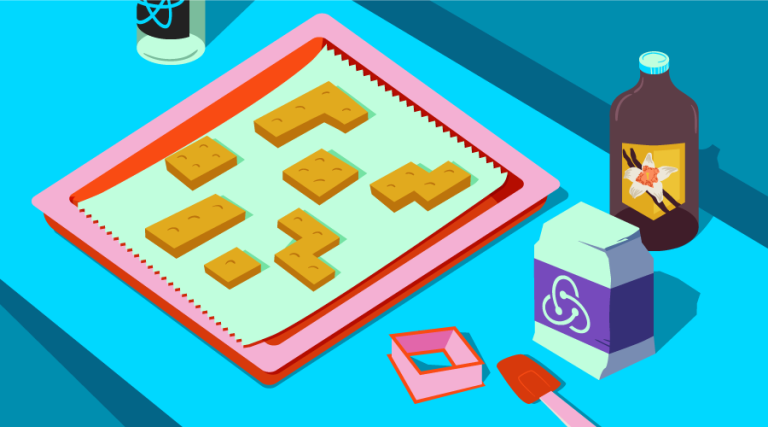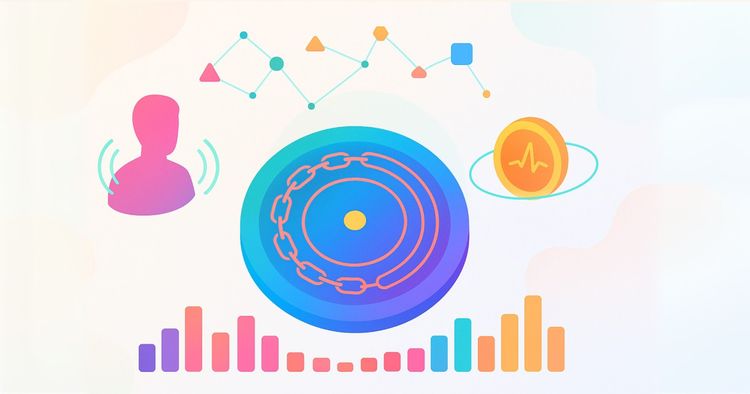Designing For TV: The Evergreen Pattern That Shapes TV Experiences
Television sets have been the staple of our living rooms for decades. We watch, we interact, and we control, but how often do we design for them? TV design flew under my “radar” for years, until one day I found myself in the deep, designing TV-specific user interfaces. Now, after gathering quite a bit of experience in the area, I would like to share my knowledge on this rather rare topic. If you’re interested in learning more about the user experience and user interfaces of television, this article should be a good starting point.
Just like any other device or use case, TV has its quirks, specifics, and guiding principles. Before getting started, it will be beneficial to understand the core ins and outs. In Part 1, we’ll start with a bit of history, take a close look at the fundamentals, and review the evolution of television. In Part 2, we’ll dive into the depths of practical aspects of designing for TV, including its key principles and patterns.
Let’s start with the two key paradigms that dictate the process of designing TV interfaces.
Mind The Gap, Or The 10-foot-experienceFirstly, we have the so-called “10-foot experience,” referring to the fact that interaction and consumption on TV happens from a distance of roughly three or more meters. This is significantly different than interacting with a phone or a computer and implies having some specific approaches in the TV user interface design. For example, we’ll need to make text and user interface (UI) elements larger on TV to account for the bigger distance to the screen.
Furthermore, we’ll take extra care to adhere to contrast standards, primarily relying on dark interfaces, as light ones may be too blinding in darker surroundings. And finally, considering the laid-back nature of the device, we’ll simplify the interactions.

But the 10-foot experience is only one part of the equation. There wouldn’t be a “10-foot experience” in the first place if there were no mediator between the user and the device, and if we didn’t have something to interact through from a distance.
There would be no 10-foot experience if there were no remote controllers.
The MediatorThe remote, the second half of the equation, is what allows us to interact with the TV from the comfort of the couch. Slower and more deliberate, this conglomerate of buttons lacks the fluid motion of a mouse, or the dexterity of fingers against a touchscreen — yet the capabilities of the remote should not be underestimated.
Rudimentary as it is and with a limited set of functions, the remote allows for some interesting design approaches and can carry the weight of the modern TV along with its ever-growing requirements for interactivity. It underwent a handful of overhauls during the seventy years since its inception and was refined and made more ergonomic; however, there is a 40-year-old pattern so deeply ingrained in its foundation that nothing can change it.
What if I told you that you could navigate TV interfaces and apps with a basic controller from the 1980s just as well as with the latest remote from Apple? Not only that, but any experience built around the six core buttons of a remote will be system-agnostic and will easily translate across platforms.
This is the main point I will focus on for the rest of this article.
Birth Of A PatternAs television sets were taking over people’s living rooms in the 1950s, manufacturers sought to upgrade and improve the user experience. The effort of walking up to the device to manually adjust some settings was eventually identified as an area for improvement, and as a result, the first television remote controllers were introduced to the market.
Early Developments
Preliminary iterations of the remotes were rather unique, and it took some divergence before we finally settled on a rectangular shape and sprinkled buttons on top.
Take a look at the Zenith Flash-Matic, for example. Designed in the mid-1950s, this standout device featured a single button that triggered a directional lamp; by pointing it at specific corners of the TV set, viewers could control various functions, such as changing channels or adjusting the volume.

While they were a far cry compared to their modern counterparts, devices like the Flash-Matic set the scene for further developments, and we were off to the races!
As the designs evolved, the core functionality of the remote solidified. Gradually, remote controls became more than just simple channel changers, evolving into command centers for the expanding territory of home entertainment.
Note: I will not go too much into history here — aside from some specific points that are of importance to the matter at hand — but if you have some time to spare, do look into the developmental history of television sets and remotes, it’s quite a fascinating topic.

However, practical as they may have been, they were still considered a luxury, significantly increasing the prices of TV sets. As the 1970s were coming to a close, only around 17% of United States households had a remote controller for their TVs. Yet, things would change as the new decade rolled in.
Button Mania Of The 1980s
The eighties brought with them the Apple Macintosh, MTV, and Star Wars. It was a time of cultural shifts and technological innovation. Videocassette recorders (VCRs) and a multitude of other consumer electronics found their place in the living rooms of the world, along with TVs.
These new devices, while enriching our media experiences, also introduced a few new design problems. Where there was once a single remote, now there were multiple remotes, and things were getting slowly out of hand.
This marked the advent of universal remotes.

Trying to hit many targets with one stone, the unwieldy universal remotes were humanity’s best solution for controlling a wider array of devices. And they did solve some of these problems, albeit in an awkward way. The complexity of universal remotes was a trade-off for versatility, allowing them to be programmed and used as a command center for controlling multiple devices. This meant transforming the relatively simple design of their predecessors into a beehive of buttons, prioritizing broader compatibility over elegance.
On the other hand, almost as a response to the inconvenience of the universal remote, a different type of controller was conceived in the 1980s — one with a very basic layout and set of buttons, and which would leave its mark in both how we interact with the TV, and how our remotes are laid out. A device that would, knowingly or not, give birth to a navigational pattern that is yet to be broken — the NES controller.
D-pad Dominance
Released in 1985, the Nintendo Entertainment System (NES) was an instant hit. Having sold sixty million units around the world, it left an undeniable mark on the gaming console industry.

The NES controller (which was not truly remote, as it ran a cable to the central unit) introduced the world to a deceptively simple control scheme. Consisting of six primary actions, it gave us the directional pad (the D-pad), along with two action buttons (A and B). Made in response to the bulky joystick, the cross-shaped cluster allowed for easy movement along two axes (up, down, left, and right).
Charmingly intuitive, this navigational pattern would produce countless hours of gaming fun, but more importantly, its elementary design would “seep over” into the wider industry — the D-pad, along with the two action buttons, would become the very basis on which future remotes would be constructed.
The world continued spinning madly on, and what was once a luxury became commonplace. By the end of the decade, TV remotes were more integral to the standard television experience, and more than two-thirds of American TV owners had some sort of a remote.
The nineties rolled in with further technological advancements. TV sets became more robust, allowing for finer tuning of their settings. This meant creating interfaces through which such tasks could be accomplished, and along with their master sets, remotes got updated as well.
Gone were the bulky rectangular behemoths of the eighties. As ergonomics took precedence, they got replaced by comfortably contoured devices that better fit their users’ hands. Once conglomerations of dozens of uniform buttons, these contemporary remotes introduced different shapes and sizes, allowing for recognition simply through touch. Commands were being clustered into sensible groups along the body of the remote, and within those button groups, a familiar shape started to emerge.

Gradually, the D-pad found its spot on our TV remotes. As the evolution of these devices progressed, it became even more deeply embedded at the core of their interactivity.

Set-top boxes and smart features emerged in the 2000s and 2010s, and TV technology continued to advance. Along the way, many bells and whistles were introduced. TVs got bigger, brighter, thinner, yet their essence remained unchanged.
In the years since their inception, remotes were innovated upon, but all the undertakings circle back to the core principles of the NES controller. Future endeavours never managed to replace, but only to augment and reinforce the pattern.
The Evergreen PatternIn 2013, LG introduced their Magic remote (“So magically simple, the kids will be showing you how to use it!”). This uniquely shaped device enabled motion controls on LG TV sets, allowing users to point and click similar to a computer mouse. Having a pointer on the screen allowed for much more flexibility and speed within the system, and the remote was well-received and praised as one of the best smart TV remotes.

Innovating on tradition, this device introduced new features and fresh perspectives to the world of TV. But if we look at the device itself, we’ll see that, despite its differences, it still retains the D-pad as a means of interaction. It may be argued that LG never set out to replace the directional pad, and as it stands, regardless of their intent, they only managed to augment it.
For an even better example, let’s examine Apple TV’s second-generation remotes (the first-generation Siri remote). Being the industry disruptors, Apple introduced a touchpad to the top half of the remote. The glass surface provided briskness and precision to the experience, enabling multi-touch gestures, swipe navigation, and quick scrolling. This quality of life upgrade was most noticeable when typing with the horizontal on-screen keyboards, as it allowed for smoother and quicker scrolling from A to Z, making for a more refined experience.
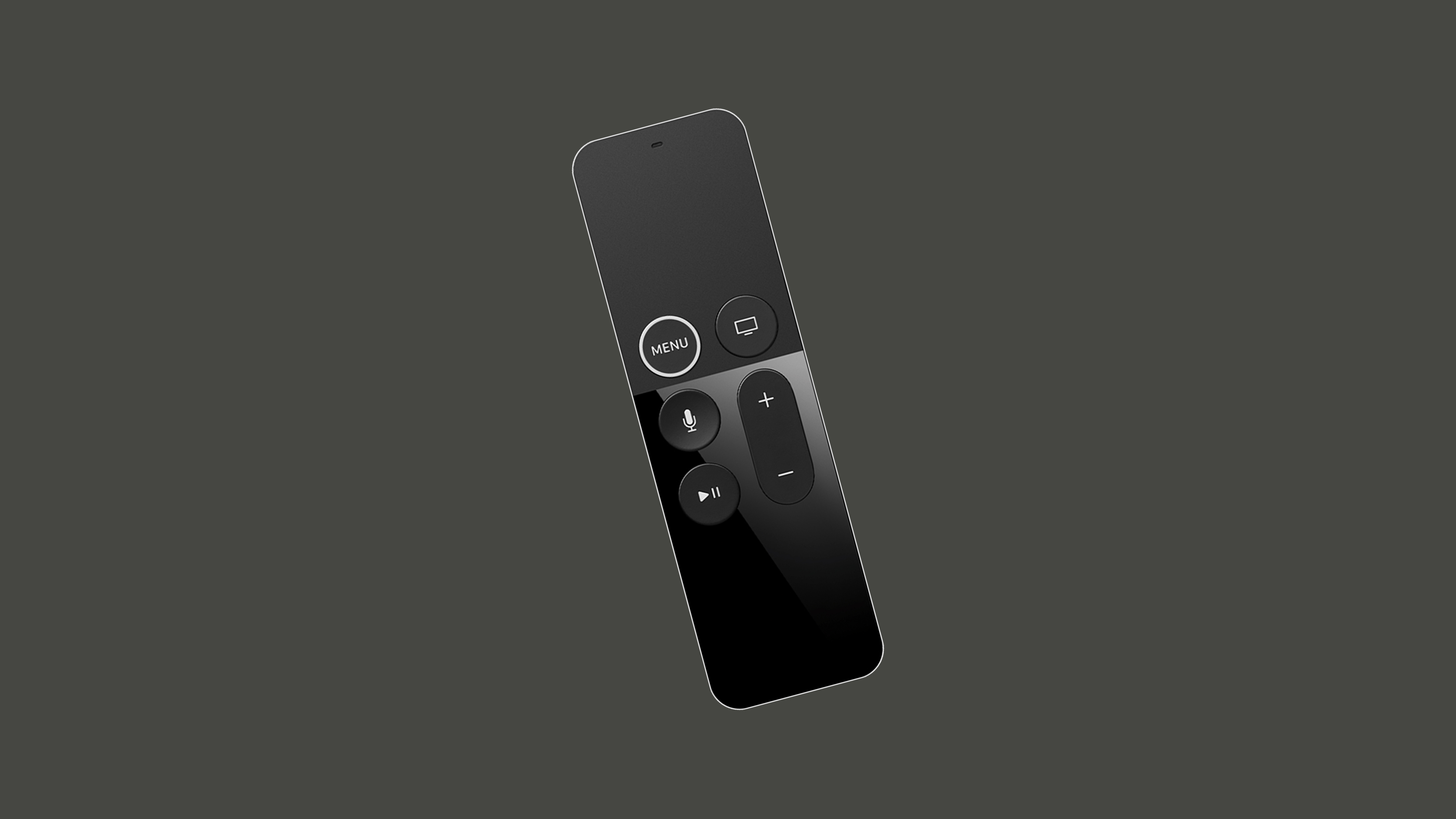
While at first glance it may seem Apple removed the directional buttons, the fact is that the touchpad is simply a modernised take on the pattern, still abiding by the same four directions a classic D-pad does. You could say it’s a D-pad with an extra layer of gimmick.
Furthermore, the touchpad didn’t really sit well with the user base, along with the fact that the remote’s ergonomics were a bit iffy. So instead of pushing the boundaries even further with their third generation of remotes, Apple did a complete 180, re-introducing the classic D-pad cluster while keeping the touch capabilities from the previous generation (the touch-enabled clickpad lets you select titles, swipe through playlists, and use a circular gesture on the outer ring to find just the scene you’re looking for).

Now, why can’t we figure out a better way to navigate TVs? Does that mean we shouldn’t try to innovate?
We can argue that using motion controls and gestures is an obvious upgrade to interacting with a TV. And we’d be right… in principle. These added features are more complex and costly to produce, but more importantly, while it has been upgraded with bits and bobs, the TV is essentially a legacy system. And it’s not only that.
While touch controls are a staple of interaction these days, adding them without thorough consideration can reduce the usability of a remote.
Pitfalls Of Touch Controls
Modern car dashboards are increasingly being dominated by touchscreens. While they may impress at auto shows, their real-world usability is often compromised.
Driving demands constant focus and the ability to adapt and respond to ever-changing conditions. Any interface that requires taking your eyes off the road for more than a moment increases the risk of accidents. That’s exactly where touch controls fall short. While they may be more practical (and likely cheaper) for manufacturers to implement, they’re often the opposite for the end user.
Unlike physical buttons, knobs, and levers, which offer tactile landmarks and feedback, touch interfaces lack the ability to be used by feeling alone. Even simple tasks like adjusting the volume of the radio or the climate controls often involve gestures and nested menus, all performed on a smooth glass surface that demands visual attention, especially when fine-tuning.
Fortunately, the upcoming 2026 Euro NCAP regulations will encourage car manufacturers to reintroduce physical controls for core functions, reducing driver distraction and promoting safer interaction.
Similarly (though far less critically), sleek, buttonless TV remote controls may feel modern, but they introduce unnecessary abstraction to a familiar set of controls.
Physical buttons with distinct shapes and positioning allow users to navigate by memory and touch, even in the dark. That’s not outdated — it’s a deeper layer of usability that modern design should respect, not discard.
And this is precisely why Apple reworked the Apple TV third-generation remote the way it is now, where the touch area at the top disappeared. Instead, the D-pad again had clearly defined buttons, and at the same time, the D-pad could also be extended (not replaced) to accept some touch gestures.
The Legacy Of TVLet’s take a look at an old on-screen keyboard.
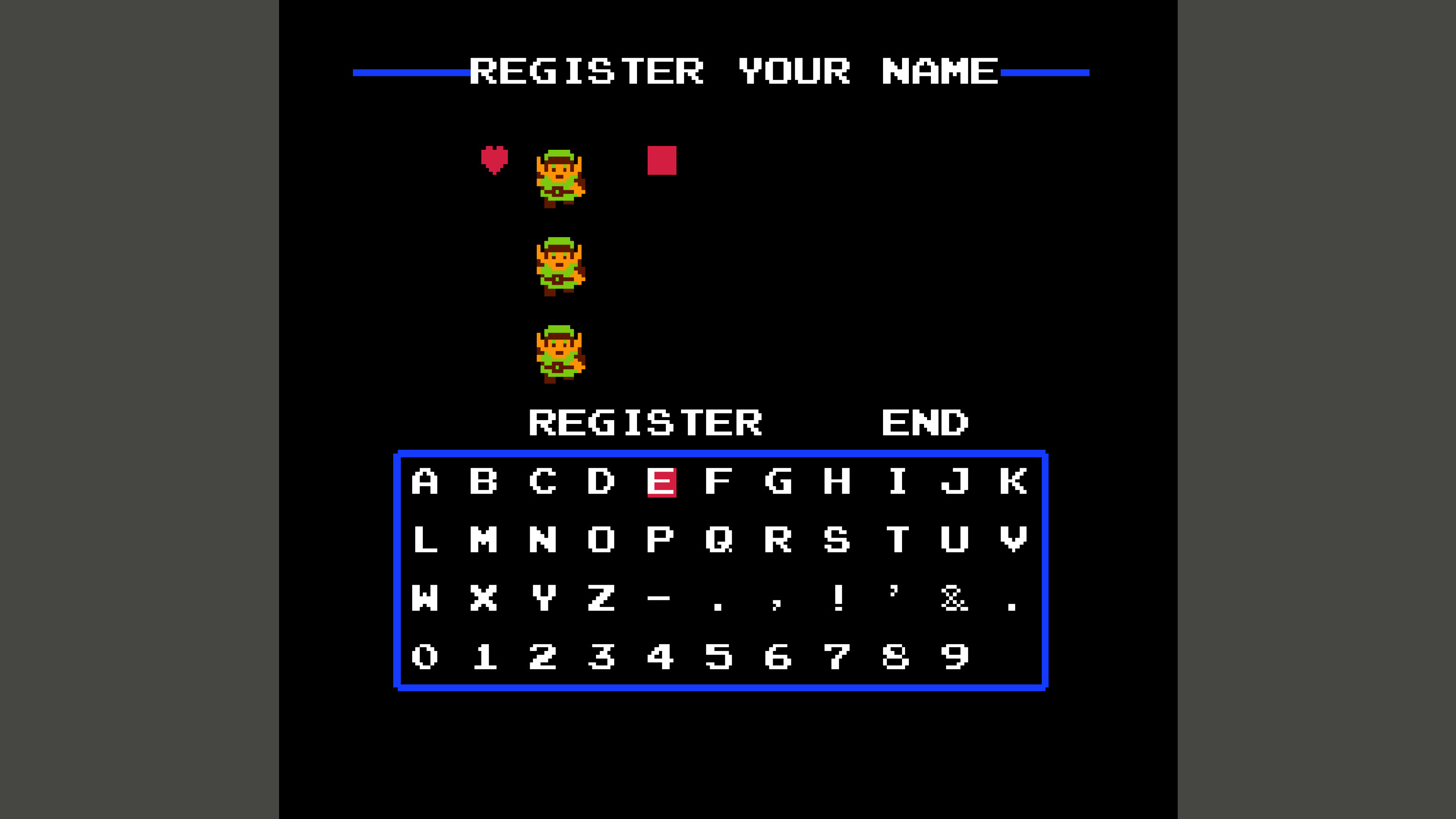
The Legend of Zelda, released in 1986, allowed players to register their names in-game. There are even older games with the same feature, but that’s beside the point. Using the NES controller, the players would move around the keyboard, entering their moniker character by character. Now let’s take a look at a modern iteration of the on-screen keyboard.
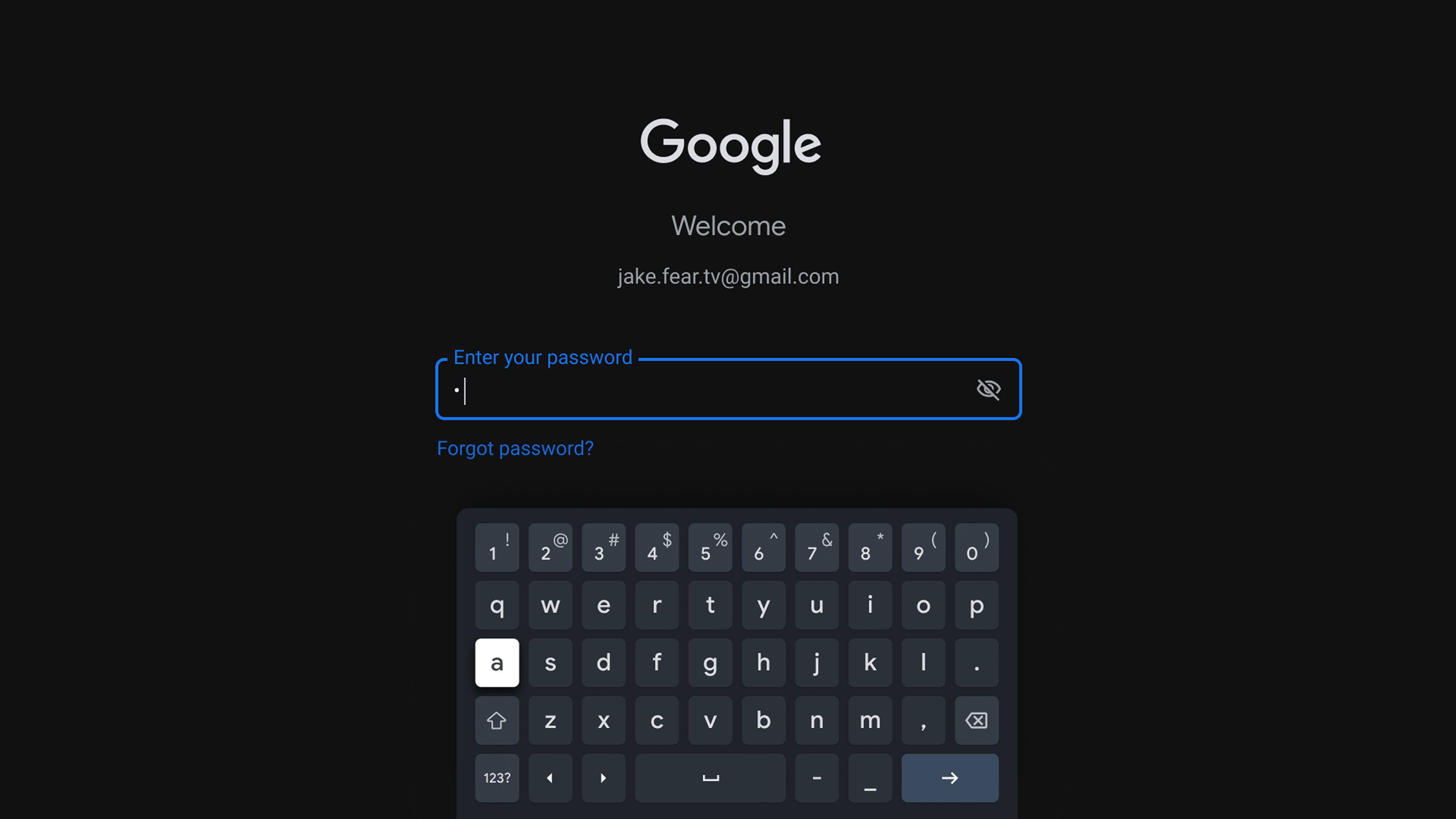
Notice the difference? Or, to phrase it better: do you notice the similarities? Throughout the years, we’ve introduced quality of life improvements, but the core is exactly the same as it was forty years ago. And it is not the lack of innovation or bad remotes that keep TV deeply ingrained in its beginnings. It’s simply that it’s the most optimal way to interact given the circumstances.
Laying It All Out
Just like phones and computers, TV layouts are based on a grid system. However, this system is a lot more apparent and rudimentary on TV. Taking a look at a standard TV interface, we’ll see that it consists mainly of horizontal and vertical lists, also known as shelves.
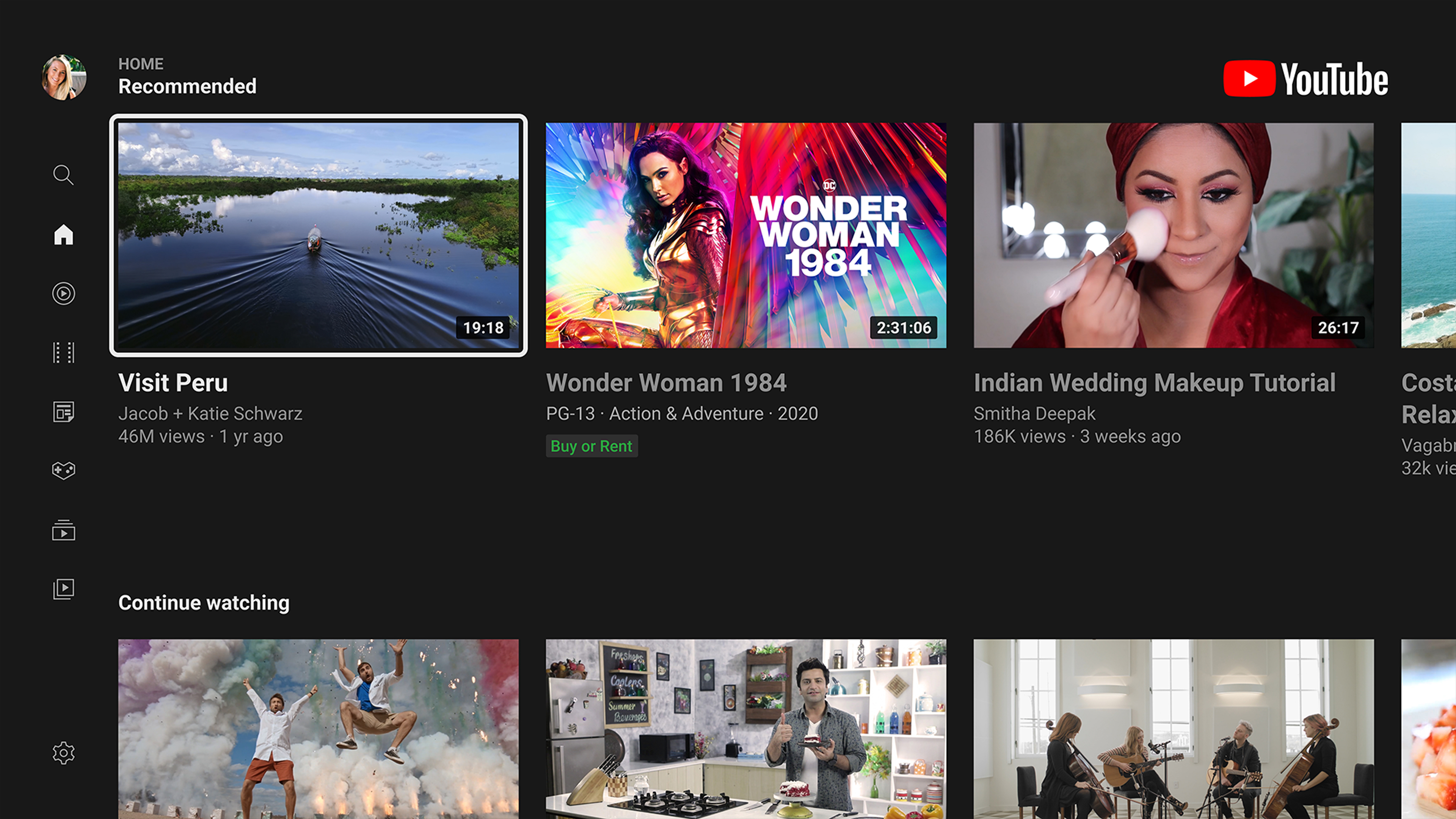
These grids may be populated with cards, characters of the alphabet, or anything else, essentially, and upon closer examination, we’ll notice that our movement is restricted by a few factors:
- There is no pointer for our eyes to follow, like there would be on a computer.
- There is no way to interact directly with the display like we would with a touchscreen.
For the purposes of navigating with a remote, a focus state is introduced. This means that an element will always be highlighted for our eyes to anchor, and it will be the starting point for any subsequent movement within the interface.
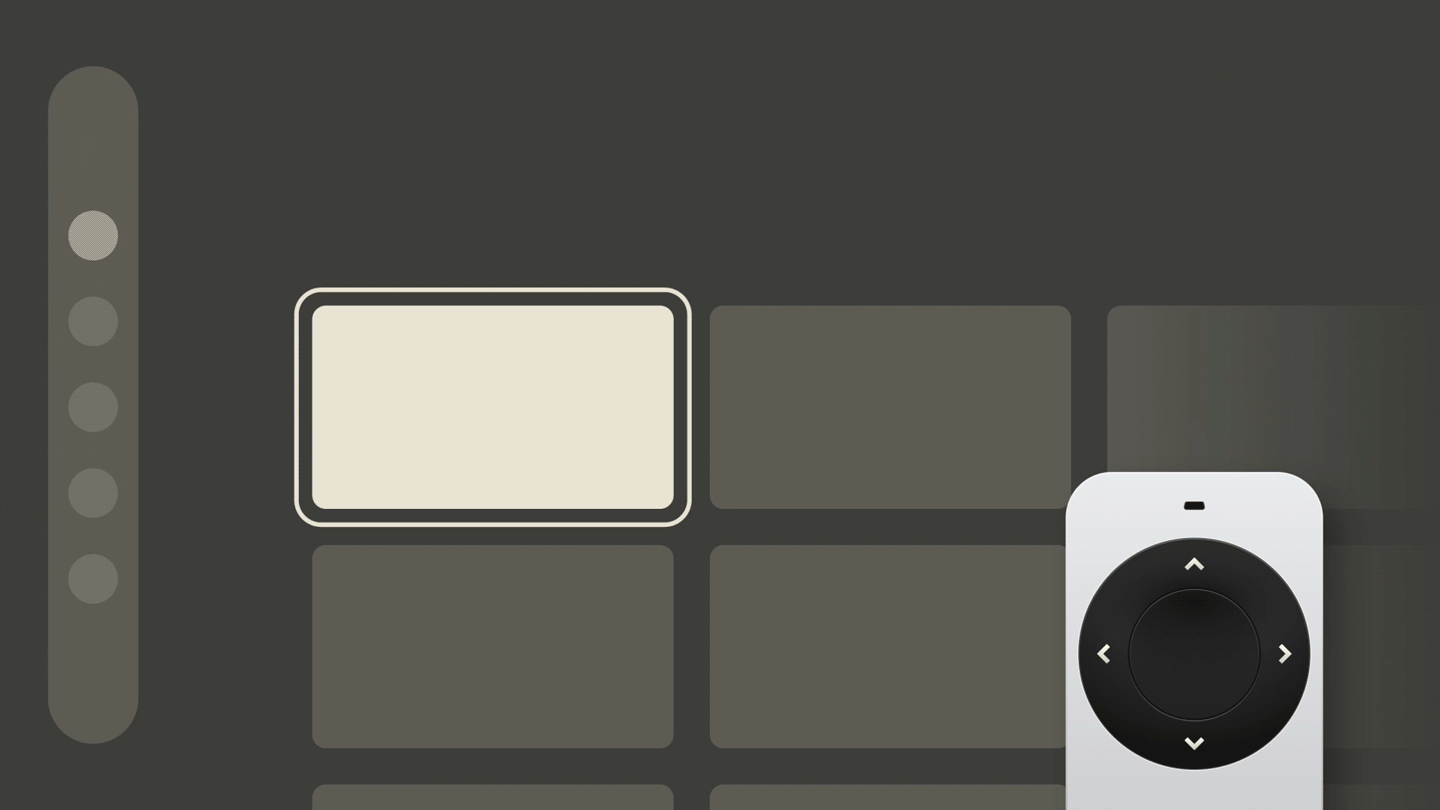 Simplified TV UI demonstrating a focus state along with sequential movement from item to item within a column.
Simplified TV UI demonstrating a focus state along with sequential movement from item to item within a column.
Moreover, starting from the focused element, we can notice that the movement is restricted to one item at a time, almost like skipping stones. Navigating linearly in such a manner, if we wanted to move within a list of elements from element #1 to element #5, we’d have to press a directional button four times.
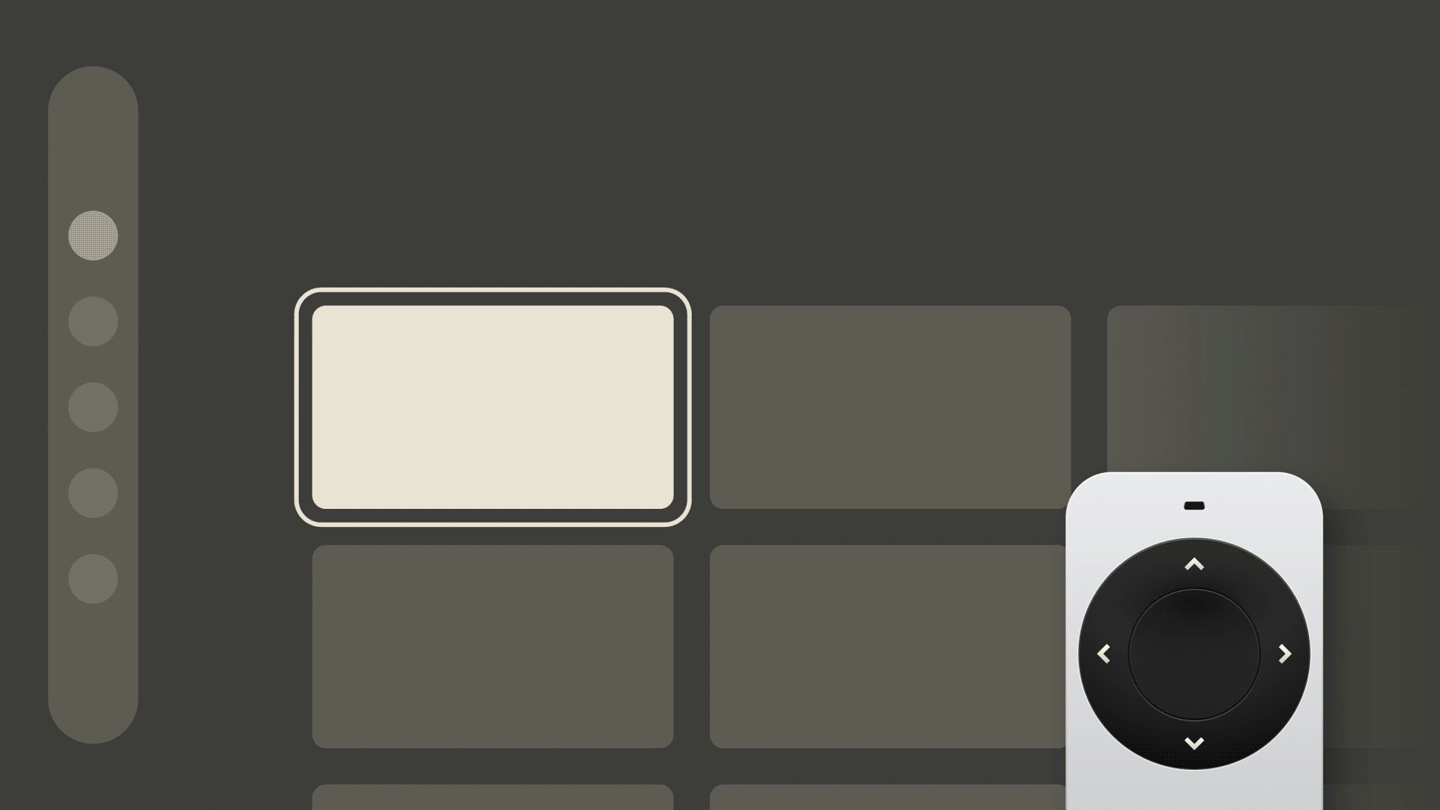 Simplified TV UI demonstrating a focus state along with sequential movement from item to item within a row.
Simplified TV UI demonstrating a focus state along with sequential movement from item to item within a row.
To successfully navigate such an interface, we need the ability to move left, right, up, and down — we need a D-pad. And once we’ve landed on our desired item, there needs to be a way to select it or make a confirmation, and in the case of a mistake, we need to be able to go back. For the purposes of those two additional interactions, we’d need two more buttons, OK and back, or to make it more abstract, we’d need buttons A and B.
So, to successfully navigate a TV interface, we need only a NES controller.
Yes, we can enhance it with touchpads and motion gestures, augment it with voice controls, but this unshakeable foundation of interaction will remain as the very basic level of inherent complexity in a TV interface. Reducing it any further would significantly impair the experience, so all we’ve managed to do throughout the years is to only build upon it.
The D-pad and buttons A and B survived decades of innovation and technological shifts, and chances are they’ll survive many more. By understanding and respecting this principle, you can design intuitive, system-agnostic experiences and easily translate them across platforms. Knowing you can’t go simpler than these six buttons, you’ll easily build from the ground up and attach any additional framework-bound functionality to the time-tested core.
And once you get the grip of these paradigms, you’ll get into mapping and re-mapping buttons depending on context, and understand just how far you can go when designing for TV. You’ll be able to invent new experiences, conduct experiments, and challenge the patterns. But that is a topic for a different article.
Closing ThoughtsWhile designing for TV almost exclusively during the past few years, I was also often educating the stakeholders on the very principles outlined in this article. Trying to address their concerns about different remotes working slightly differently, I found respite in the simplicity of the NES controller and how it got the point across in an understandable way. Eventually, I expanded my knowledge by looking into the developmental history of the remote and was surprised that my analogy had backing in history. This is a fascinating niche, and there’s a lot more to share on the topic. I’m glad we started!
It’s vital to understand the fundamental “ins” and “outs” of any venture before getting practical, and TV is no different. Now that you understand the basics, go, dig in, and break some ground.
Having covered the underlying interaction patterns of TV experiences in detail, it’s time to get practical.
In Part 2, we’ll explore the building blocks of the 10-foot experience and how to best utilize them in your designs. We’ll review the TV design fundamentals (the screen, layout, typography, color, and focus/focus styles), and the common TV UI components (menus, “shelves,” spotlights, search, and more). I will also show you how to start thinking beyond the basics and to work with — and around — the constraints which we abide by when designing for TV. Stay tuned!
Further Reading
- “The 10 Foot Experience,” by Robert Stulle (Edenspiekermann)
Every user interface should offer effortless navigation and control. For the 10-foot experience, this is twice as important; with only up, down, left, right, OK and back as your input vocabulary, things had better be crystal clear. You want to sit back and enjoy without having to look at your remote — your thumb should fly over the buttons to navigate, select, and activate. - “Introduction to the 10-Foot Experience for Windows Game Developers” (Microsoft Learn)
A growing number of people are using their personal computers in a completely new way. When you think of typical interaction with a Windows-based computer, you probably envision sitting at a desk with a monitor, and using a mouse and keyboard (or perhaps a joystick device); this is referred to as the 2-foot experience. But there's another trend which you'll probably start hearing more about: the 10-foot experience, which describes using your computer as an entertainment device with output to a TV. This article introduces the 10-foot experience and explores the list of things that you should consider first about this new interaction pattern, even if you aren't expecting your game to be played this way. - “10-foot user interface” (Wikipedia)
In computing, a 10-foot user interface, or 3-meter UI, is a graphical user interface designed for televisions (TV). Compared to desktop computer and smartphone user interfaces, it uses text and other interface elements that are much larger in order to accommodate a typical television viewing distance of 10 feet (3.0 meters); in reality, this distance varies greatly between households, and additionally, the limitations of a television's remote control necessitate extra user experience considerations to minimize user effort. - “The Television Remote Control: A Brief History,” by Mary Bellis (ThoughtCo)
The first TV remote, the Lazy Bone, was made in 1950 and used a cable. In 1955, the Flash-matic was the first wireless remote, but it had issues with sunlight. Zenith's Space Command in 1956 used ultrasound and became the popular choice for over 25 years. - “The History of The TV Remote,” by Remy Millisky (Grunge)
The first person to create and patent the remote control was none other than Nikola Tesla, inventor of the Tesla coil and numerous electronic systems. He patented the idea in 1893 to drive boats remotely, far before televisions were invented. Since then, remotes have come a long way, especially for the television, changing from small boxes with long wires to the wireless universal remotes that many people have today. How has the remote evolved over time? - “Nintendo Entertainment System controller” (Nintendo Wiki)
The Nintendo Entertainment System controller is the main controller for the NES. While previous systems had used joysticks, the NES controller provided a directional pad (the D-pad was introduced in the Game & Watch version of Donkey Kong). - “Why Touchscreens In Cars Don’t Work,” by Jacky Li (published in June 2018)
Observing the behaviour of 21 drivers has made me realize what’s wrong with automotive UX. [...] While I was excited to learn more about the Tesla Model X, it slowly became apparent to me that the driver’s eyes were more glued to the screen than the road. Something about interacting with a touchscreen when driving made me curious to know: just how distracting are they? - “Europe Is Requiring Physical Buttons For Cars To Get Top Safety Marks,” by Jason Torchinsky (published in March 2024)
The overuse of touchscreens is an industry-wide problem, with almost every vehicle-maker moving key controls onto central touchscreens, obliging drivers to take their eyes off the road and raising the risk of distraction crashes. New Euro NCAP tests due in 2026 will encourage manufacturers to use separate, physical controls for basic functions in an intuitive manner, limiting eyes-off-road time and therefore promoting safer driving.